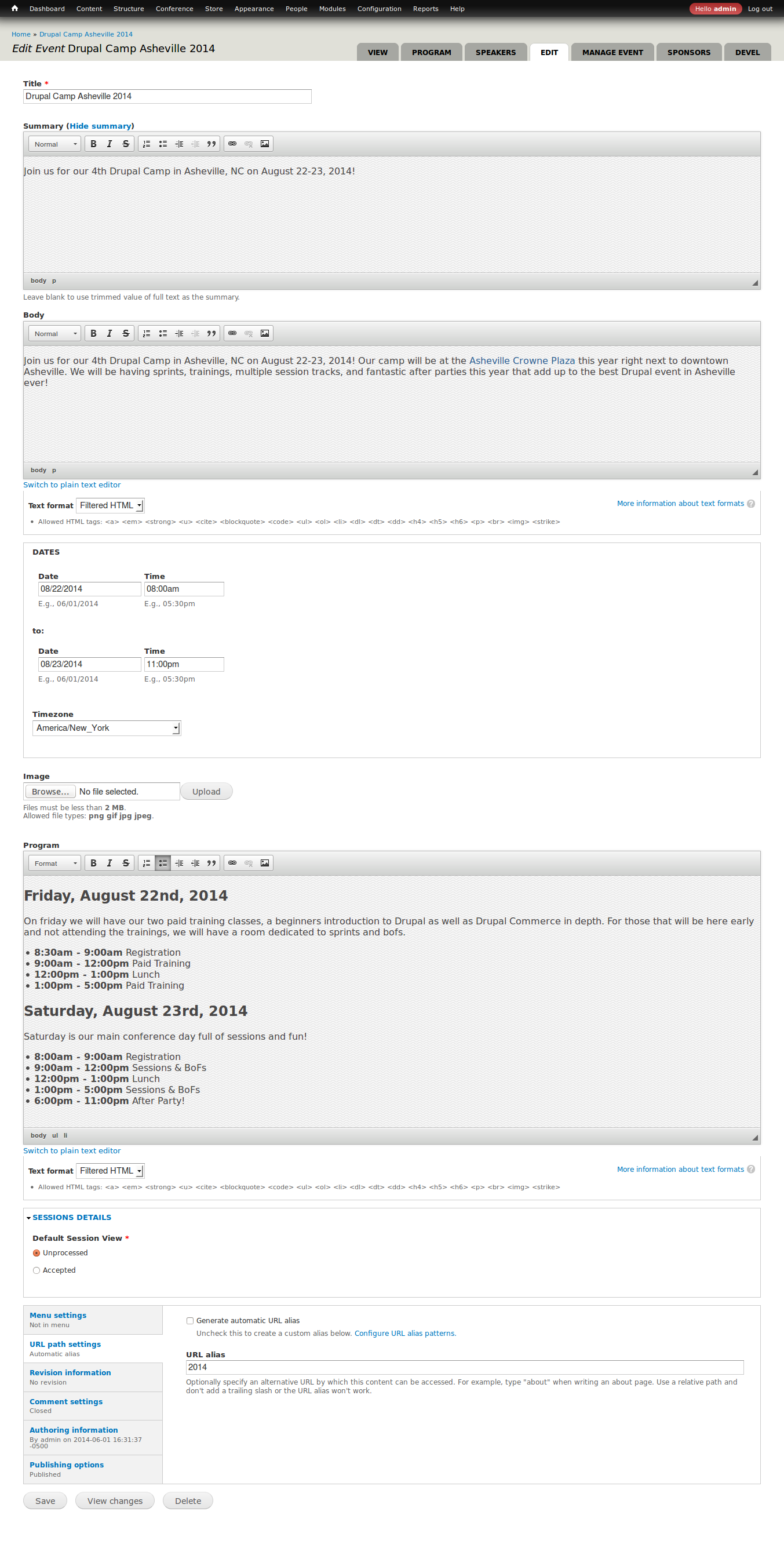Getting Started
Drupal 7 will no longer be supported after January 5, 2025. Learn more and find resources for Drupal 7 sites
Table of Contents
- Glossary of Terms
- Get Started
- Installation
- Upgrading
- Edit your first Event / conference
- Provide Event / Conference Tickets / Registrations
- Paid Events / Registrations
- Creating a Schedule
- Creating Sessions
- Managing Sponsors
Glossary of Terms
- Event / Conference - An event is synonymous with conference and represents the entire occasion as a whole. For example the entire week of Drupal Con would be a single event. A Camp that spans a weekend is a single event.
- Schedule Item - Items on the schedule but not part of any formal session. (Examples: lunch breaks, social gatherings, etc.)
- BoF Session - Birds of a Feather sessions (or BOFs) are informal gatherings of like-minded individuals who wish to discuss a certain topic without a pre-planned agenda.
- Session - Scheduled talks, trainings, workshops or presentations during the event
- Session Track - Sessions grouped by topic areas (i.e. Design, Development, DevOps, etc.).
- Room - Meeting rooms at the event
- Time - A block of time used to schedule items
- Timeslot - Container that connects a time and a room for the scheduling of session and schedule items
- Schedule - Overview of the date, time and locations of scheduled items, sessions, or BoFs during an event
- Sponsors - Individual event sponsors that provide financial or alternate forms of support for the event.
- Sponsorship Levels - Sponsorship Levels indicate available levels of support and the benefits of each. (examples: Gold Level Sponsor, Bronze Level Sponsor)
Get started
First and foremost, this is documentation for COD in Drupal 7. If you're looking for help with a Drupal 6 instance of COD, refer to the Drupal 6 COD documentation.
COD is a powerful distribution that can help you organize and manage many different types of events and/or conferences. COD might be used by a Drupal user group to organize not only all their Drupal camps but also their meetups. COD could be used to manage a single conference/event. COD could even be used for non conference like events such as a concerts and meetups.
How you plan to use COD will drive how you install and configure COD. We will try to give examples of configuration for each type of event.
An event is synonymous with conference and represents the entire occasion as a whole. For example the entire week of DrupalCon would be a single event. A Camp that spans a weekend is a single event.
Tickets represent a person's registration to individual/unique opportunities at the event/conference. For example a small Drupal Camp might have 4 tickets/opportunities
- General Conference Registration for Saturday
- Individual Sponsorship Registration for Saturday
- Beginners Paid Training on Friday
- Commerce Paid Training on Friday
Installation
- In the traditional manner, you can download the tar.gz from the project page and install COD as you would any other Drupal site. Alternatively, you may use the command line, running
drush dl cod, but it is a large download, and may take a long time, depending on your internet connection speed. - After Drupal has installed the modules and you are at the Configure site step, pick a site name that reflects your use of COD. For example a single conference site might use the conference name here, a music festival might use the festival's name here. In our example, we are creating a site for a Drupal user group and will name the site after the group.
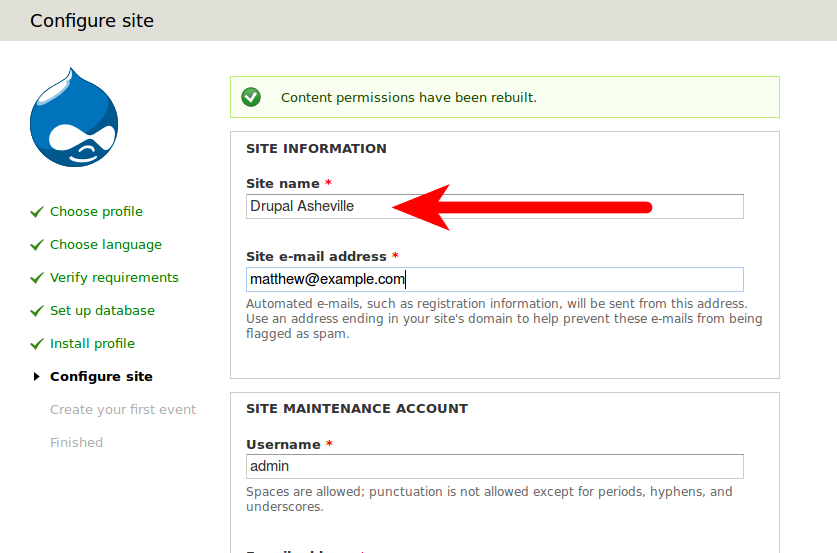
- The next step, Create your first event lets you start configuring the information for your first event. For sites that are for single events you will put the name of the conference/concert/event here that you used in your sitename. For multi event/conference sites you can put the name of your first event here. You are also required to put in a description of the event. Both of these values can be changed later and simply create the first Event node on the site.
Read more about the individual features and what functionality they provide.

- After install is completed, you will be redirected to the homepage which will show your first event. This is the node view of the event that was created which also has tabs to manage related content and the event itself.

Edit your first event/conference
Now that you have COD installed and supplied the basic data we want to edit the first event. While viewing that event, click edit to configure more details of your event/conference.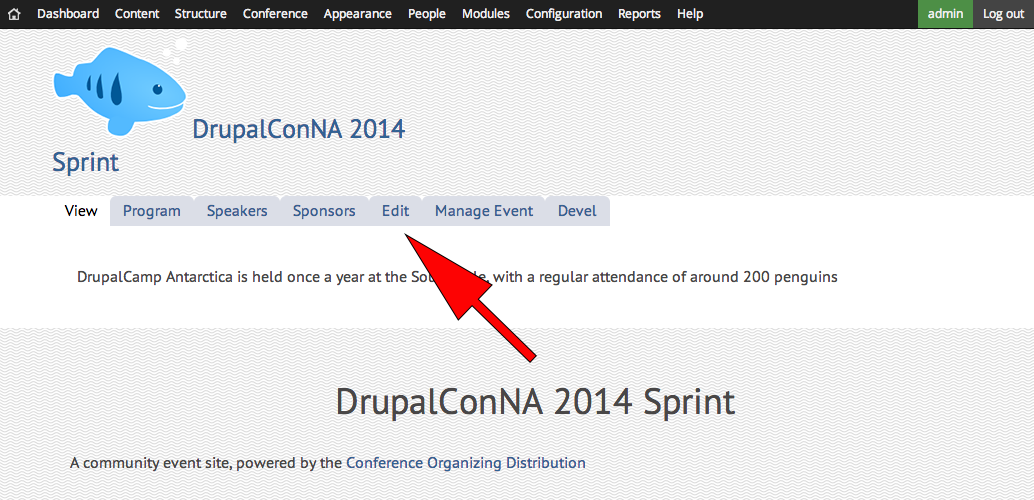
This section of the documentation also applies to creating new events. Instead of editing an existing event, use the admin bar and navigate to Content -> Add content -> Event to create a new event/conference.
The Title field is the name of your event/conference. This is already set but you can change it here if you need to.
The Summary field is trimmed down brief description of your event that is usually shown on a teaser view.
The Body field is your full event description/details. This is already set but you can change it here if you need to.
The Dates field lets you set the start and end date for your entire event/conference. This is not necessarily required right away, but once you want to start working on building out the schedule, you will need dates here.
The Image field lets you set a primary image for the event/conference.
The Program field allows you to give users an arbitrary view of your event/conference schedule. This is simply a open ended text area that you can put any content in. This field will appear on the Program tab for your event.
The Default Session View field under the Sessions Details fieldset lets you decide if users see unprocessed or accepted sessions first on under an events Program -> Sessions view.
The rest of the vertical tabs are normal node settings. Here you can create a menu link, edit the path to the event page, etc.
Help improve this page
You can:
- Log in, click Edit, and edit this page
- Log in, click Discuss, update the Page status value, and suggest an improvement
- Log in and create a Documentation issue with your suggestion
 Support for Drupal 7 is ending on 5 January 2025—it’s time to migrate to Drupal 10! Learn about the many benefits of Drupal 10 and find migration tools in our resource center.
Support for Drupal 7 is ending on 5 January 2025—it’s time to migrate to Drupal 10! Learn about the many benefits of Drupal 10 and find migration tools in our resource center.