 Support for Drupal 7 is ending on 5 January 2025—it’s time to migrate to Drupal 10! Learn about the many benefits of Drupal 10 and find migration tools in our resource center.
Support for Drupal 7 is ending on 5 January 2025—it’s time to migrate to Drupal 10! Learn about the many benefits of Drupal 10 and find migration tools in our resource center.The Wysiwyg module simplifies the installation and integration of the client-side text editors.
This documentation was written to explain how to configure and install Wysiwyg as part of a Community Media installation. We recommend using TinyMCE for your text-editor because it is free.
Enabling Wysiwyg
- Navigate to Administer > Modules
- Select Wysiwyg in the User Interface block
- Scroll to the bottom of the page and click Save Configuration
Configuring Wysiwyg
Navigate to Administer > Configuration > Content Authoring > Wysiwyg
Click Download next to TinyMCE. This will take you to the developer's website where you can download the latest libraries as a Zip file. Choose the newest full main package that is out of Beta (there's no "b" in the file name) - at time of writing this was version 3.4.x.
Extract the downloaded Zip file and FTP the contents to
sites/all/libraries/tinymce on your server. You may need to create the libraries directory first.
After copying the tinymce directory, navigate to it in SSH cd var/www/EXAMPLE.COM/sites/all/libraries/ and then make sure it has the correct write permissions by using this SSH command chmod -R 755 *
Check the library location matches the information on Administer > Configuration > Content Authoring > Wysiwyg
then refresh the page - TinyMCE should now be listed as "Installed."
Configuring TinyMCE
Configure TinyMCE at the top of the Administer > Configuration > Content Authoring > Wysiwyg page, by selecting it in the contextual drop-down menu for every format you wish and click Save.
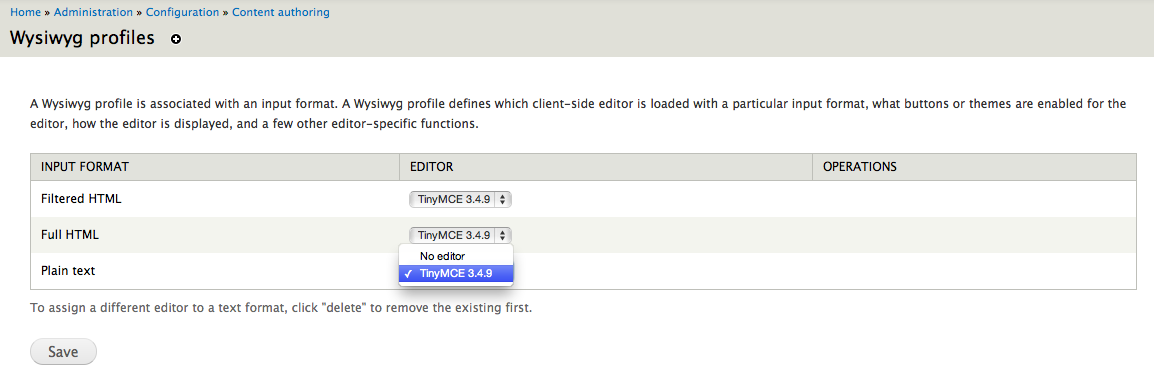
In the Operations column Click Edit for each configured Input Format - as you configure each one separately you can choose different options for each, and will need to do so on this page.
On the relevant TinyMCE profile for <> page, the only settings you need to adjust are in the Buttons and Plugins block. Select all the text-editor options you wish to show to Users and click Save.
Repeat this step for the other Input Format(s).
TinyMCE will now be available to all Users for all relevant Content types.
Further documentation
Wysiwyg FAQ
Installing Client Side editors
Wysiwyg + CKEditor Screencast: http://drupaltherapy.com/wysiwyg
| Attachment | Size |
|---|---|
| TinyMCE_configuration.png | 55 KB |











Comments
Needed to change to 777 b4 uploading TinyMCE
Maybe it was my install but I needed to chmod 777 before even ftp-ing the files.
I also needed to replace the "*" with the actual folder name.
I am using Cyberduck.