 Support for Drupal 7 is ending on 5 January 2025—it’s time to migrate to Drupal 10! Learn about the many benefits of Drupal 10 and find migration tools in our resource center.
Support for Drupal 7 is ending on 5 January 2025—it’s time to migrate to Drupal 10! Learn about the many benefits of Drupal 10 and find migration tools in our resource center.Please give a detailed views settings documentation!!!
I can't make it work I have installed all the necessary modules and I am finding some difficulty in Vies settings.
If you can please tell me the views settings.
Thanks in advance.
| Comment | File | Size | Author |
|---|---|---|---|
| #1 | Views Nivo Slider.png | 27.74 KB | Anonymous (not verified) |
| #16 | Edit view Portfolio _ Featured Content.png | 32.35 KB | Anonymous (not verified) |
| #15 | ScreenShot2.png | 23.42 KB | inubis112 |
| #13 | forced_error.png | 5.38 KB | Anonymous (not verified) |
| #13 | forced_error1.png | 4.24 KB | Anonymous (not verified) |
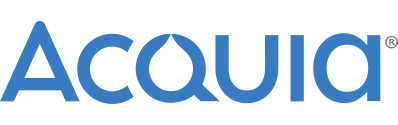











Comments
Comment #1
Anonymous (not verified) CreditAttribution: Anonymous commentedThis is by no means a comprehensive guide to configuring Views for the Views Nivo Slider, but hopefully it helps you. Feel free to ask any questions if you need more help.
Oh, and let me know if you have any trouble following it or if its confusing and can be improved in any way.
=================================================
Quick scenario:
I have created a new Content type called Portfolio.
I have also added an Image and a Link field to this new Content type. Details are:
Label: Image
Field name: field_image
Type of data to store: File
Label: Link
Field name: field_link
Type of data to store: Link
I also created two ImageCache presets called original and thumbs.
I have also created nodes for the content type and assigned one image per node. This is very important.
=================================================
Configuring Views.
Navigate to Administer > Site building > Views.
Click Add.
View name: Portfolio
View description: Portfolio Views
View tag:
View type: Node
Click Next.
Next, I configured the Fields settings.
Click the "+" button next to Fields.
From the Groups drop down menu, select Node, and then select Node: Title.
Click Add.
At the next screen, I chose to delete "Title" from the Label section.
Click Update.
Click the "+" button next to Fields.
Select Content: Image (field_image).
Click Add.
At the next screen, I set the following:
Label: None
Format: Image
Click Update.
Click the "+" button next to Fields.
Select Content: Link (field_link).
Click Add.
At the next screen, I set the following:
Link this field to its node: Enabled
Label: None
Format: URL, as link
Click Update.
Next we need to configure Filters.
Click the "+" button next to Filters.
From the Groups drop down menu, select Node, and then select Node: Published.
Click Add.
Set the following:
Published: Yes
Click Update.
Click the "+" button next to Filters.
From the Groups drop down menu, select Node, and then select Node: Type.
Click Add.
Set the following:
Operator: Is one of
Node type: Portfolio
Click Update.
Next we need to set the Style (under Basic settings) to Views Nivo Slider.
Click on the Unformatted link (next to Style).
Select Views Nivo Slider from the options.
Click Update.
At the next screen, you can configure the various options for Views Nivo Slider.
I chose to accept the defaults, except for the following:
Image field Preset: original
ImageCache presets for use in thumbs: thumbs
Click Update.
Next we need to set the Row style to Views Nivo Slider.
Click on the Fields link next to Row style.
Select Views Nivo Slider.
Click Update.
I set the following options:
Image field: Content: Image (field_image)
Title field:
Link field: Content: Link (field_link)
Click Update.
Click Save.
Next we need to configure the newly created View to show up as a Block.
Select Block from the drop down menu (above the Add display button).
Click Add display.
Click Save.
Now, if you go back to the main Views page (Administer > Site building > Views), you will have a newly Portfolio view that will appear as a Block (refer to attached screen capture).
All that remains to be done is to configure the new Portfolio Block to appear.
To do this, just head over to Administer > Site building > Blocks and configure it as required.
=================================================
Comment #2
pedrofaria CreditAttribution: pedrofaria commentedThank you so much, mcdazz!
Comment #3
Anonymous (not verified) CreditAttribution: Anonymous commentedNo worries - hopefully Ciril and others find it useful.
Your module is really great and deserves to be used by many people. :-)
Comment #4
Bright Web Design CreditAttribution: Bright Web Design commentedThank you so much for your great help. I am so happy to solve this issue by your great help.
I was not installed link module before that was the main problem.
Once again thank you so much.
Comment #5
Anonymous (not verified) CreditAttribution: Anonymous commentedGlad to have helped.
I had the same issue initially as I was using Node: Link instead of the Link module. Pedro provided a patch so that you don't have to use the Link module at all and the patch worked brilliantly.
http://drupal.org/node/793414#comment-2951400
I then tried using the Link field which worked well (the documentation above was the result).
Whichever method is used, the Views Nivo Slider module works great.
Comment #6
klonosPlease do not change issue titles to ones that do not help people search & locate issues. This will possibly result in duplicate issues being posted. Thanx.
Comment #7
pedrofaria CreditAttribution: pedrofaria commentedthanks for your words...
I have linked this issue at project home...
cya
Comment #8
retrodans CreditAttribution: retrodans commentedI am now having some issues with setting up this module aswell. When I setup my views as suggested, the preview outputs part of the img tag for some reason (as below). Anyone else having a similar bug, or know of a fix?
Cheers,
Dan
Comment #9
Anonymous (not verified) CreditAttribution: Anonymous commentedI'm not quite sure I understand what you mean.
Is the site live (ie accessible over the Internet)?
Alternatively, can you provide a screenshot - including a screenshot of the Views setup?
More info definitely helps. :)
Comment #10
inubis112 CreditAttribution: inubis112 commentedIf not the same problem, I'm having one very similar.
this is what appears at the bottom of every page
the top portion (everything above Prev Next) appears under existing content (as in under the save preview delete buttons on the edit tab, or under the image files in the view tab).
Edit: also happens in 6.x-1.2... it must be something that we're not configuring right. any ideas?
Comment #11
Anonymous (not verified) CreditAttribution: Anonymous commentedHi inubis112 ,
Are you getting the Views Nivo Slider block appearing, and then underneath that, more images overlapping each other?
If so, then you need to set "Control Navigator Thumbnail" to "No" under the Style Options for Style: Views Nivo Slider (under Basic settings).
If that isn't the issue, then can you attach a screen capture?
Cheers,
Darren (mcdazz)
Comment #12
inubis112 CreditAttribution: inubis112 commentedHello mcdazz,
First off, thanks for the reply. I've been trying to get the slider working for 3 days now with no success :(.
I've attached a screen shot. The top portion where the header reads Featured is the name of the new content, and shows the uploaded images (as files). the garbled part under slide3.jpg is where I'm running into issues. it doesn't appear to be loading the images, and instead outputs the code that i posted above.
I've followed the above instructions, as well as the instructions i found on http://www.brightwebsitedesign.com/ja/node/31 and in both instances i got the attached result. I also tried the default drupal theme, thinking it might be an issue with how this theme is delimited. I also verified that I'm using the latest version of jQuery update (6.x-2.x-dev although i also tried 6.x-2.0-alpha1). with no success.
Thanks again for your post, and any help you can provide. :)
-Jesse (Inubis112)
On another note: I've looked around through the other support requests, and didn't find anything similar, but i also don't want to hijack this thread, so if you think this warrants a new support request let me know and I'll create one.
Comment #13
Anonymous (not verified) CreditAttribution: Anonymous commentedHi Jesse (Inubis112),
It's probably best to have a different support request raised, but I probably wouldn't worry about it too much.
I think I might have stumbled onto the cause of your problem.
Are you by chance using multiple images on one or more of the nodes that you're using for the Views Nivo Slider?
If so, I'm fairly confident that is the cause of your problem.
I've basically been playing with various options, and the only way I was able to force the error that you're experiencing was to create a node with multiple images.
If this is the case, try deleting the additional images on the nodes, and then seeing if you still have the problem.
Basically, use one image per node of the Content Type you need displayed through Views Nivo Slider.
I've attached two small screen captures or the errors I received (I was also experiencing an Unresponsive Script error in Firefox at the time, so hopefully that's not fooling me into thinking this is the problem).
Hopefully this is the cause of your problem (fingers crossed).
Cheers,
Darren (mcdazz)
Comment #14
Anonymous (not verified) CreditAttribution: Anonymous commentedHi retrodans,
Are you using multiple images on the nodes being used for Views Nivo Slider?
I believe this is the cause - I recommend using one image per node for Views Nivo Slider.
Cheers,
Darren (mcdazz)
Comment #15
inubis112 CreditAttribution: inubis112 commentedMcdazz - you rock!
That totally solved the first issue, Id 10 t error on my part. but now I'm faced with another :(
now instead of the initial code, I'm left with this:
sites/default/files/slide1_5.jpg" alt="Slide 1" title="Slide 1" class="imagecache imagecache-original-image" />Thanks again for all your help, you're saving me from pulling out my hair.
-Jesse
Comment #16
Anonymous (not verified) CreditAttribution: Anonymous commentedHi Jesse,
That looks very similar to my forced_error1.png screenshot.
I'm fairly confident this should fix it:
Style: Views Nivo Slider style options (under Basic settings) - specifically the Control Navigator, Control Navigator Thumbnail and ImageCache presets for use in thumbs settings.
Ensure the following settings are set:
Control Navigator: Yes
Control Navigator Thumbnail: [set to either yes to display thumbnails or no to display the tiny "dots"]
ImageCache presets for use in thumbs: [set this to the ImageCache thumbnail preset created earlier]
Refer to my screenshot for further info.
Also, make sure you are using the Alpha version of the jQuery Update - the release version doesn't always play nicely with Views Nivo Slider.
Hopefully that should work.
Comment #17
zakir.gori CreditAttribution: zakir.gori commentedThanks for such wonderful documentation, now i will use this into my company website one more thing is that i came to know lullabot and acquia both are using same slide show. in there front page.
Thanks once again
Comment #18
pedrofaria CreditAttribution: pedrofaria commentedGreat, but lullabot use views rotator module and acquia, i dont know need to see.
Comment #20
andrewblack CreditAttribution: andrewblack commentedhi ..
i have nothing in Image field Preset drop down. and there is nothing in ImageCache presets for use in thumbs' dropdown too..
how i can fix it?
Comment #21
pedrofaria CreditAttribution: pedrofaria commentedcreate your imagecache presets...
go to path "admin/build/imagecache/list" and add a new preset...
cya
Comment #22
erui CreditAttribution: erui commentedHi all!
I have this module installed but doesn't work at IE8, I already saw some sites with this module working at IE8, what I'm doing wrong?
Another question, my navigation control arrows and dots doesn't work either, why?
Best regards,
eRui
Comment #23
augustynen CreditAttribution: augustynen commentedonly a apply button shows up !
I did everything you set in your tutorial but the only thing that shows op is in button with the value "apply".
I realy don't get it.
I kind of new to drupal and we aren't the best friends yet.
I'm used to build with joomla but for this client I really need the usergroups from drupal.
please can you help me?
this is the output I get:
moved to a new issue
Comment #24
klonos@augustynen: I see you are new to drupal.org. Welcome!
...but please do not hijack other issues. You need to create a separate issue for your case.
Comment #25
augustynen CreditAttribution: augustynen commentedOK, I'm sorry. I move it write away.
Comment #26
zakir.gori CreditAttribution: zakir.gori commentedI was wrong i think but i got success see Nivo slide front page in my company website http://zaintechs.com/.
Comment #27
itserich CreditAttribution: itserich commentedThanks mcdazz for this tuotrial.
This is as good a tuotorial as I have seen.
It is a great module and this tutorial helps people learn how to use it.
I have looked at many image display modules the past few days and this tutorial saves many hours of trial and error.
Thank you.
Comment #28
paul555 CreditAttribution: paul555 commentedsubscribing
Comment #29
leon2686 CreditAttribution: leon2686 commentedHi gays!
I have a question, is possible add Nivo Slider in Drupal for create many Sliders?... with this steps only can create one... Thanks =)
Comment #30
jefbak2 CreditAttribution: jefbak2 commentedI like the look of this slider, but having just one image per node is not going to work for us. Can I create a content type with multiple image upload, text, title, description, and links like could with other gallery modules?
I gave this a try, but only 2 of the images appeared in the slider even though my views preview showed more.
Comment #31
Reg CreditAttribution: Reg commentedQuick question. Right at the top of your instructions you have this:
Label: Image
Field name: field_image
Type of data to store: File
There is also an image field type. Is there a reason for selecting the type of "file"? I was thinking that you could then put other types of files there, perhaps movies mixed with images but if that was going to be the case I would call the field something like "file" or "media" rather than image. Any thoughts on this?
I just realized, I'm using Drupal 7 and this article is for Drupal 6, not sure if that makes a difference.
Comment #32
matinice CreditAttribution: matinice commentedI need help for d7 Views Nivo Slider
Comment #33
vividvilla CreditAttribution: vividvilla commentedI had successfully set up in drupal 7 but the it is not perfect.the teaser contents ovelaps with the image and slide control far apart from the image.
Comment #34
Jframe2002 CreditAttribution: Jframe2002 commentedHi, I was wondering how i could style the Nivo Slider. I did several google searches, and the main site with the documentation seems to be under maintenance. I tried to just drag and drop the new folder with the style I made into sites/all/modules/views_nivo_slider/styles but its not picking it up in Views. Any tips or tricks to make it work without overwriting the original "default" style?
thanks for the help ahead of time.
Comment #35
Bright Web Design CreditAttribution: Bright Web Design commentedDear Jframe2002,
I will make the site online this weekend. Actually I am making an upgrade to Drupal7.
Sorry to hear that you are having trouble to design the NivoSlider.
If you could tell me your site URL I can give you a hand by looking at your site code.
In the mean while by using Firebug (Firefox Addon) check the class or ID that is associated with your slider or view and override these styles using your own theme style sheet. (sites/all/themes/your-theme/css/style.css)
Also next time please give more details like how you want to stye the slider or customize etc.
Hope that helps.
Comment #36
Bright Web Design CreditAttribution: Bright Web Design commentedDear Reg,
You are right, there some things to update, and I am currently updating the site, please hold on till this weekend
I will come up with new updated tutorial.
Comment #37
Bright Web Design CreditAttribution: Bright Web Design commentedYes, you can.
You can make many slider blocks with content type & different taxonomy terms.
Use views filter to filter each block with each taxonomy term.
Hope you got the idea.
I will get a detailed tutorial soon.
Comment #38
Reg CreditAttribution: Reg commented@Ciril Tharayil: Cool! I'm looking forward to it, thanks!
Comment #39
Taxoman CreditAttribution: Taxoman commentedFor reference - here are two screencasts by Ciril Tharayil (on his web site):
2012: http://www.brightwebsitedesign.com/how-install-setup-views-nivo-slider-d...
2011: http://www.brightwebsitedesign.com/how-to-install-views-slideshow-module...