 Support for Drupal 7 is ending on 5 January 2025—it’s time to migrate to Drupal 10! Learn about the many benefits of Drupal 10 and find migration tools in our resource center.
Support for Drupal 7 is ending on 5 January 2025—it’s time to migrate to Drupal 10! Learn about the many benefits of Drupal 10 and find migration tools in our resource center.Below is the text that has been written for installing Commerce Kickstart 2. Anyone is welcome to join in. I will make changes to the original post based on feedback below.
Installing Commerce Kickstart 2
There are two ways to install Drupal Commerce. You can do it from scratch by installing Drupal 7 and then enabling the Commerce modules and their dependencies. This process requires additional configuration of products and product displays before you can start selling through your site. However, it does afford you a greater measure of control over how exactly items are setup from the beginning.
An easier way to install Drupal Commerce would be to use a distribution that enables and configures the Commerce modules and components for you. The primary Drupal Commerce distribution is Commerce Kickstart. Note that there are many other distributions available, and Commerce Guys encourages the innovation.
Downloading and installing the Commerce Kickstart project is now easier than ever. If you have ever downloaded and installed a distribution for Drupal, then this should seem very familiar to you.
Basic Drupal Commerce Installation Requirements
Chances are, you won't have any problem installing Commerce Kickstart 2, but if you do, we have listed the bare minimum requirements and a few odd settings that sometimes cause problems.
- Disk Space: 45 MB
- RAM: minimum 128M, more is recommended because your server can fail with this memory if it is at all strained (learn how to configure).
- Web Server: Apache 1.3, Apache 2.x, or Microsoft IIS
- Database: MySQL 5.0.15 or higher with PDO, PostgreSQL 8.3 or higher with PDO, SQLite 3.3.7 or higher
Details are offered on the Drupal Requirements Page.
Odd Settings
There are a few settings that default to good values, but can interfere with installation should you have changed defaults:
- xdebug setup: If you are using xdebug, you'll want to make sure you have the nesting levels configured accurately. (http://drupal.org/node/1663314)
- MySQL setup: max_allowed_packet needs to be 16M minimum
- required php libraries: Commerce Kickstart 2 requires the Curl PHP Library to be installed.
Pre-Installation Checklist
Quick reminder about Memory
Since the Commerce Kickstart 2 distribution can install an entire setup and configured working demo, the installation process requires a bit more sustained power. In our early beta tests, installations can sometimes silently fail when it uses close to your memory limit. Migrate will stop importing content and you will end up with the settings of a new store and very little content. The solution to fix this situation is to reinstall with a higher memory limit, or to rerun the migrations using the Drush command "drush ms" or by enabling the module "Migrate UI" and going to admin/content/migrate.
Checklist
- New Site or Existing? This is a distribution and will not work with existing sites. A lot of the new modules developed can be installed separately (inline entity form, for example), but you will break your site if you try to install this distribution on your current site. See #1680332: Manual install option for Kickstarter and #1705356: adding commerce KS to existing site cause error...
- Server or local? You need to decide if you are going to install the Commerce Kickstart locally or on a server somewhere. Local setup is typically free and pretty easy. Server installation can be pretty simple too, but requires that you know the command line or are willing to wait for FTP to get it on your server so you can do something.
- Drupal Installation Guide
- For information about setting up a web server on a local computer, see the Local Server Setup section of the Developing for Drupal guide.
- For information about setting up a Drupal site on Windows, see the Installing Drupal on Windows Drupal.org article.
- Also needs list of required server modules ... #1679362: Document all PHP libraries that are needed to run Kickstart 2.0
- Database? You will need an empty database for your new kickstart installation to use. If you are using a host, you will likely find a control panel that lets you create a database. Creating a database can be complicated if you’ve never done it before.
- RAM and load time? Unfortunately, most server installations keep a very minimal default setting for your website to use per instance. This includes the local installations as well. For more information on how to increase your RAM on apache, see the Increase PHP memory limit Drupal.org article.
Installing Drupal Commerce Kickstart 2
Did you skip the pre-installation checklist? Shame on you. Make sure you have everything ready for the actual installation, then proceed:
(note that the following should look more like this when implemented in HTML: http://joshmiller83.github.com/dc_docs/cart/Cart-BlockandViews.html )
| File | Alt Text | Caption |
|---|---|---|
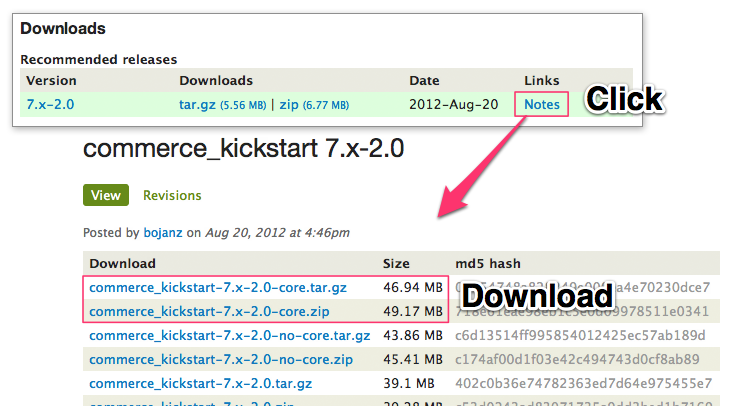 |
Download Commerce Kickstart Options | Download Kickstart Make sure you click on “Notes” so you can see all of the various download options. For our purposes, we will download the version that is marked as “-core” because that gives us an entire Drupal installation along with the profile. |
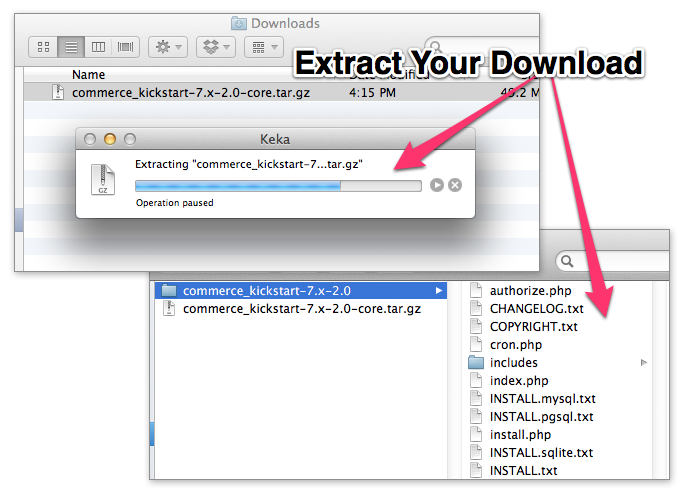 |
Extract the Files | Extract the Files The files come compressed in either zip or tar.gz. Once you have them extracted, you will want to place the entire folder in your “sites” folder. Make sure you move the entire folder, because it is very easy to forget to copy the typically hidden .htaccess file, which is required for lots of important functions. |
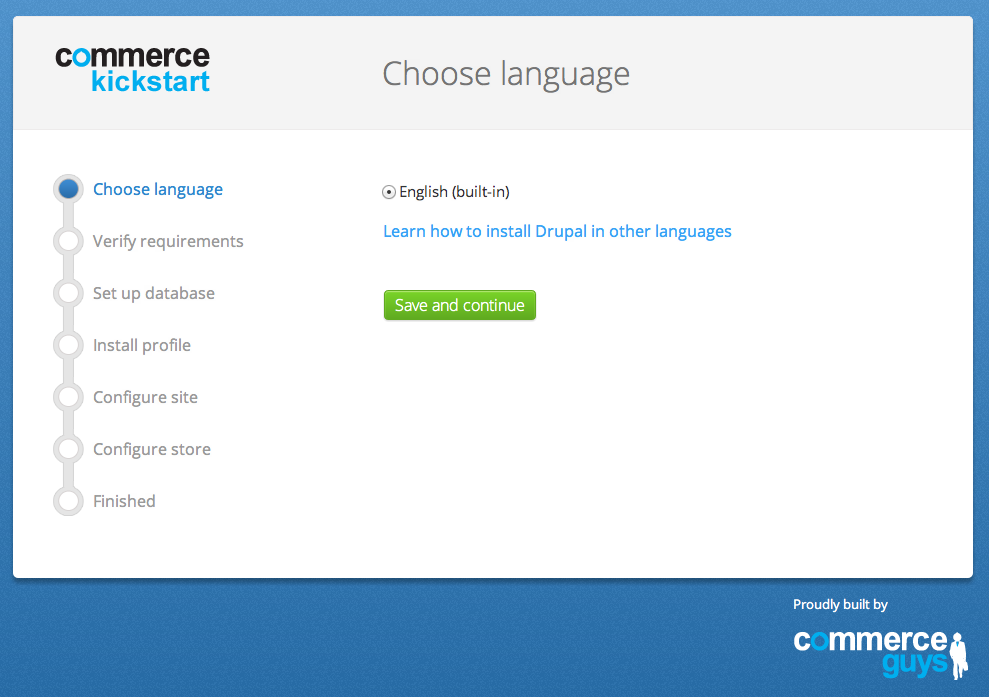 |
Installation Screen, welcome. | Installation Screen This is the first installation screen. If you see the language selection, then you have successfully copied your files into the right folder. Congrats! |
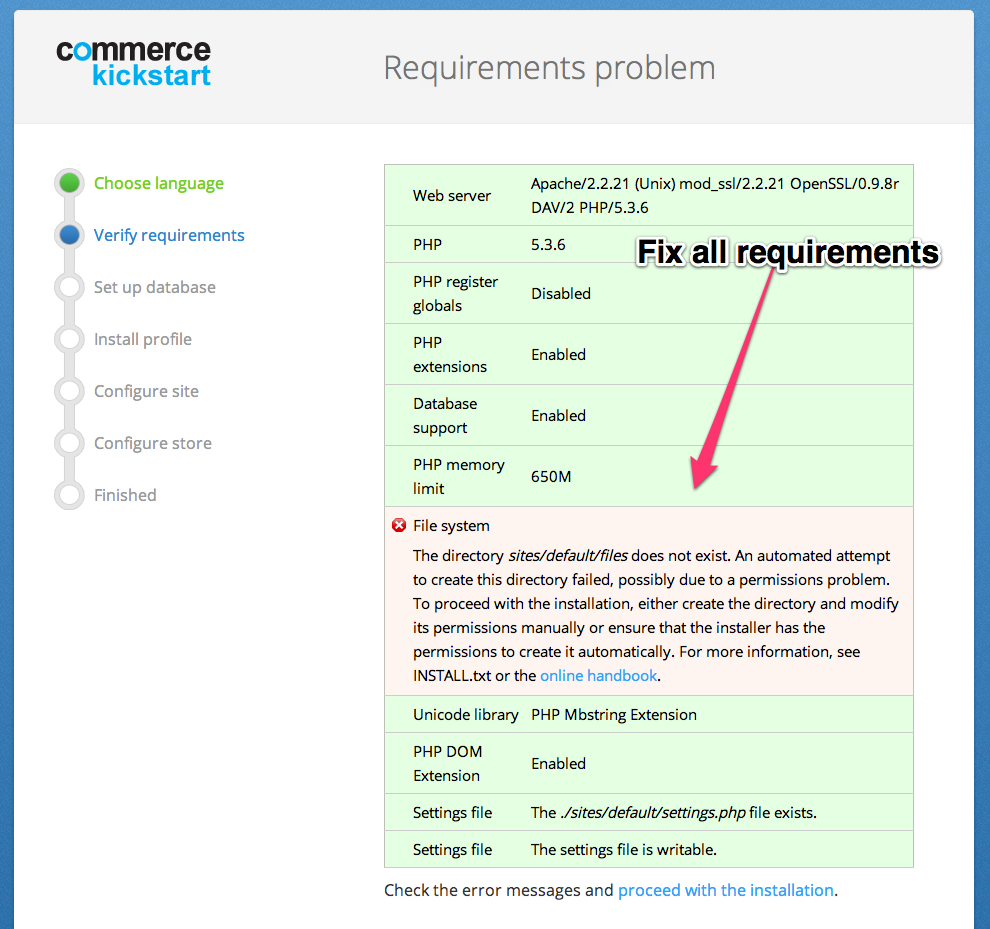 |
Requirements Problem Screen | Requirements If you happen to have a requirements problem, this page will help you resolve those issues. |
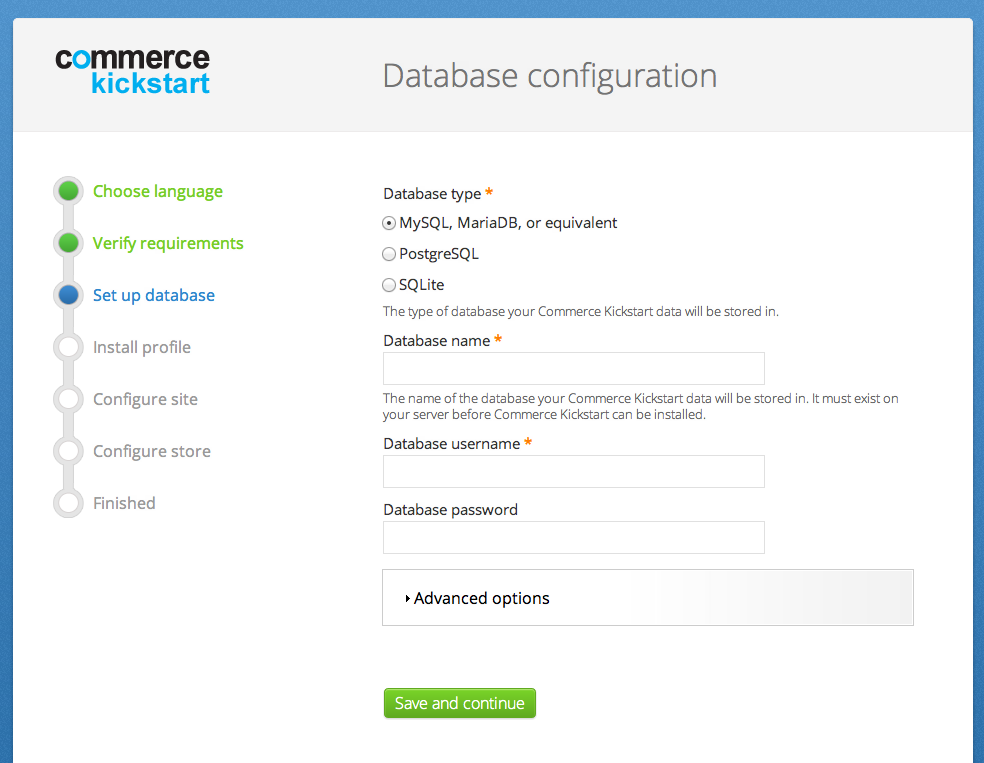 |
Setting up the database configuration | Database Config Connecting to your database is probably the most important step in the installation. It’s possible you will see this screen a couple of times as you hone your ability to choose the right combination of passwords and database name. |
 |
Installation running through. | Install Profile This screen requires no interaction on your part. It’s designed to handle as many actions as your server can handle per page load. |
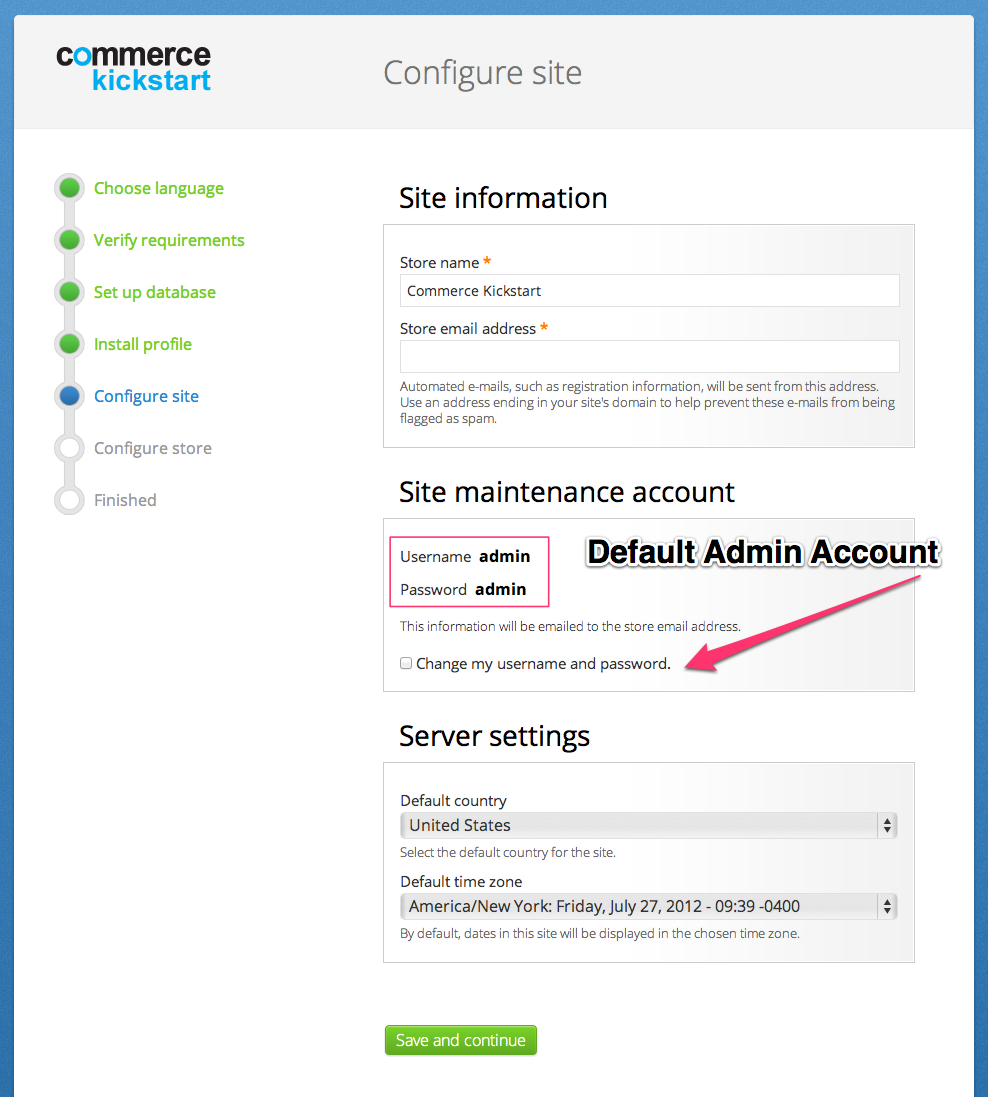 |
Site Configuration | Site Configuration This is where you can set the Store Name, Store Email Address and timezone information. |
 |
Configure Store Content | Store Content You’re so close to having a complete Commerce Kickstart installation! All that is left is to determine whether you want to install the example store content. This is an easy decision, if you’re not sure, let’s go ahead and install it. We’ve made it easy to step back and “uninstall” that content as well. |
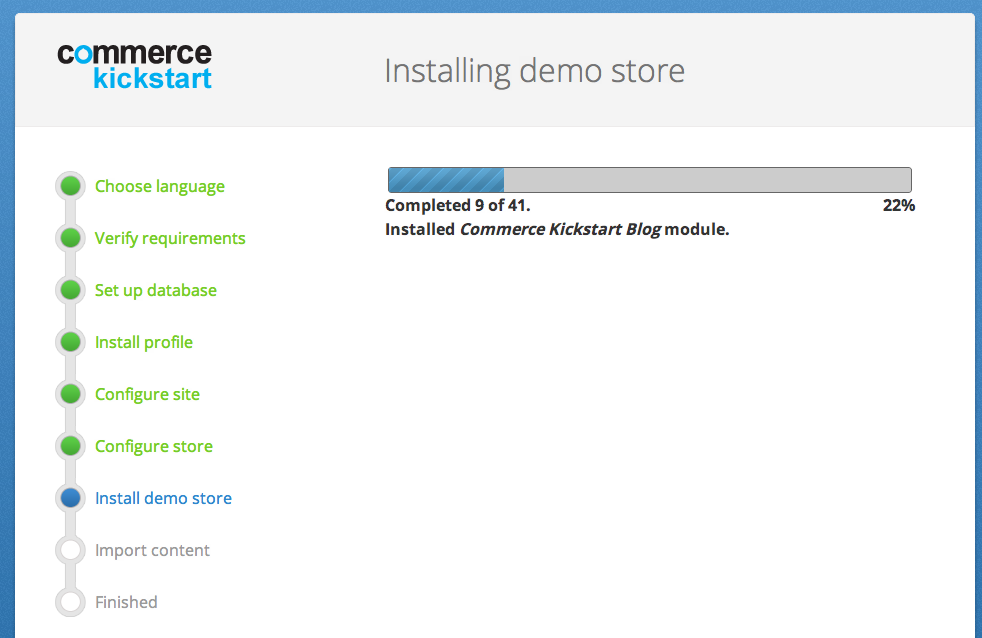 |
Importing Products | Importing Products This screen shouldn’t take too long to complete. It’s simply showing you the progress of importing the content to your site. If you’re interested in how we do it, we are simply using the commerce migrate module to handle the import and features to set it up. |
 |
TBD | TBD TBD |
| Comment | File | Size | Author |
|---|---|---|---|
| #1 | CK-Install-1.png | 155.38 KB | joshmiller |
| #1 | CK-Install-2.png | 126.42 KB | joshmiller |
| #1 | CK-Install-3.png | 96.11 KB | joshmiller |
| #1 | CK-Install-4.png | 186.39 KB | joshmiller |
| #1 | CK-Install-5.png | 111.7 KB | joshmiller |
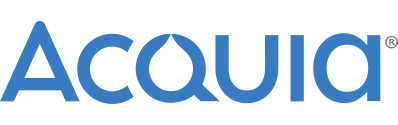











Comments
Comment #1
joshmillerFirst set of screenshots
Comment #1.0
joshmillerV2
Comment #1.1
joshmillerfirst screenshot
Comment #1.2
joshmillerscreenshots
Comment #2
joshmillerAnyone have thoughts or changes?
Comment #2.0
joshmillerminor revisions
Comment #3
GuGuss CreditAttribution: GuGuss commentedWell done Josh, this looks great !
I propose couple of changes that you are free to add or not ;)
Comment #3.0
GuGuss CreditAttribution: GuGuss commentedAdding Requirements
Comment #4
joshmillerGuGuss: Excellent feedback! Thank you :)
Made your first point be the first point in the installation pre-checklist. Your second point is interesting. Guess I'm old school? Made the changes.
Comment #5
joshmillerPostponing until we get the getting the started page finished off.
Comment #5.0
joshmillerMaking requested changes
Comment #6
joshmiller@bojanz has asked for an upgrade to the memory limits. I've tweaked the wording at the beginning and added a section.
Comment #7
joshmillerNote that all screenshots need updating because the logo has changed.
Comment #8
joshmillerComment #9
drupalfo CreditAttribution: drupalfo commentedI just installed Kickstart 2 Beta 1 and 2 numerous times but there are no products.
I then tried to enable Migrate UI but there is not even a "Save" button on the modules page after
enabling the Migrate UI checkbox.
Comment #10
drupalfo CreditAttribution: drupalfo commentedOK , so the importing of the Products is failing during migration.
and after enabling the migrate ui module i can import the products.
Do you know how i should alter my server configuration so the migration
of products does not fail during installation?
Comment #11
joshmillerPlease post bug reports in the issue que and general support requests at drupalcommerce.org/questions
Josh
Comment #11.0
joshmillerAdding memory changes.
Comment #12
rszrama CreditAttribution: rszrama commentedComment #13
rszrama CreditAttribution: rszrama commentedI updated the OP; the max_allowed_packet setting is actually a MySQL setting, not Apache. Can you fix that if it's copied somewhere else, Josh?