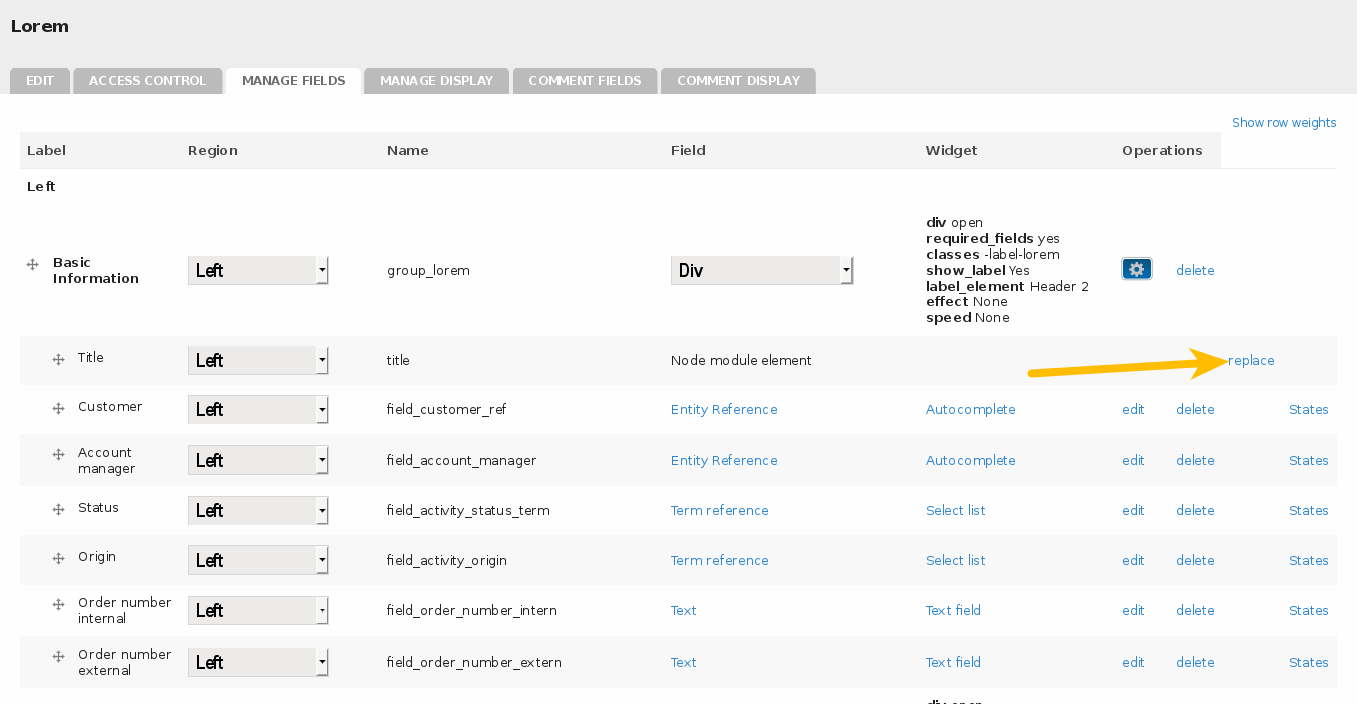On this page
- Enabling entity translation for a content type
- How to enable translation for particular fields
- Empty field (applies to new fields as well)
- Fields with existing data
- Disabling field translation for a field with existing translation data
- Translation of titles
- Translation of taxonomy terms
- Options for multilingual comments
Configure content types for entity translation
Drupal 7 will no longer be supported after January 5, 2025. Learn more and find resources for Drupal 7 sites
Enabling entity translation for a content type
With Entity Translation enabled for "Node", you can set the translation mode (Entity Translation or Content Translation) for each Content Type. To enable translation mode for a particular content type, you need to edit the content type and click on the 'Publishing options' tab and choose under Multilingual support:
- "Enabled, with translation" for Content Translation
- "Enabled, with field translation" for Entity Translation
Note that the i18n submodules "Field Translation (i18n_field)", "Multilingual Content (i18n_node)" and "Multilingual Select (i18n_select)" do NOT need to be enabled to use Entity Translation properly, and SHOULD NOT be enabled to use Entity Translation properly with an upgrade path to multilingual websites in Drupal 8.
- Multilingual Select is architecturally incompatible with Entity Translation.
- Field Translation or localize fields might be needed though if you want to translate field labels.
- Multilingual content and its dependency Content translation might be needed though if you want to translate content type strings such as content type names and descriptions. Read more.
How to enable translation for particular fields
Once entity translation has been enabled, you can make individual fields for the content type translatable by editing the field and then going to the '<field name> field settings' section of the Edit tab. Here we have different options depending on whether the field already contains data.
Empty field (applies to new fields as well)
In case the field does not contain any data, one can activate field translation by checking the Users may translate all occurrences of this field checkbox, and saving the settings.
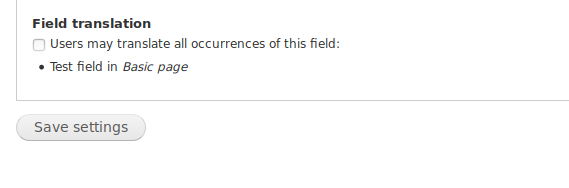
Fields with existing data
In case the field already contains data, the UI presents a link for enabling translation called "Enable translation"

After clicking on that link, a confirmation step is presented for allowing instantiating all translated versions of the field's data, or not.

Disabling field translation for a field with existing translation data
In case one wants to disable translation for a field with existing translation data, the UI presents the user with an link called "Disable translation"

The confirmation screen that follows makes sure the user has a chance to avoid deletion of translated data in case this was not intended.

Translation of titles
By default in Drupal 7, titles are not fields. Titles of nodes and other entity types can be converted to fields using the Title module as follows:
- Download and enable the Title module.
- For the given content type, go to the Manage fields tab.
- In the table of fields, beside the title element, click the replace link under the 'Operations' heading. Select the checkbox "Replace title with a field instance" and hit save.
- The title will be converted to a field, which users can translate by default.
- Since the title is now a field, it will show up under the content of each node, as well as being the title. To hide the title field from the content, go to the Manage display tab for the content type and drag the title field into the Hidden section.
Translation of taxonomy terms
You can choose to allow users to translate taxonomy term references attached to a content type, just like you can do with fields. In the case of taxonomy terms, this will allow users to choose a different term or set of terms for each language. Localization of the terms themselves needs to be handled separately, for example, with the Internationalization (i18n) package's Taxonomy translation module.
Options for multilingual comments
Since only one node is created for content types with entity translation enabled, all comments are added to the same node, regardless of the user's language. By default, all comments will be displayed on the node page. Under the Comment settings tab, there is an option to Filter comments by language which will filter out comments in languages other than the current language.
Help improve this page
You can:
- Log in, click Edit, and edit this page
- Log in, click Discuss, update the Page status value, and suggest an improvement
- Log in and create a Documentation issue with your suggestion
 Support for Drupal 7 is ending on 5 January 2025—it’s time to migrate to Drupal 10! Learn about the many benefits of Drupal 10 and find migration tools in our resource center.
Support for Drupal 7 is ending on 5 January 2025—it’s time to migrate to Drupal 10! Learn about the many benefits of Drupal 10 and find migration tools in our resource center.