 Support for Drupal 7 is ending on 5 January 2025—it’s time to migrate to Drupal 10! Learn about the many benefits of Drupal 10 and find migration tools in our resource center.
Support for Drupal 7 is ending on 5 January 2025—it’s time to migrate to Drupal 10! Learn about the many benefits of Drupal 10 and find migration tools in our resource center.This module displays your Terms & Conditions to users who want to register, and makes sure they accept the T&C before their registration is accepted.
Note: No T&C will be displayed until the T&C text has been input by the administrator.
Each time a new version of the T&C is created all users will be required to accept the new version.
Note: T&C text should only be entered by administrators or other highly trusted users. filter_xss_admin() is used to filter content for display, this is a very permissive XSS/HTML filter intended for admin-only use.
Integrates with Views, and ships with 2 default views that display T&C history, and user acceptance of T&Cs.
To install:
Note: It is assumed that you have Drupal up and running. Be sure to check the Drupal web site if you need assistance. If you run into problems, you should always read the INSTALL.txt that comes with the Drupal package and read the online documentation.
Dependencies: checkbox_validate Module for Drupal 6
To install using Drupal 6:
- Place the entire legal directory into your Drupal modules/directory.
- Enable the legal module by navigating to:
Administer > Site building > Modules
Click the 'Save configuration' button at the bottom to commit your changes.
To configure using Drupal 6:
- Go to Administer > User management > Access control
Set which roles can "View Terms and Conditions".
Set which roles can "Administer Terms and Conditions". - Go to Administer > Site configuration > Legal
Input your terms & conditions text.
Set how you would like it displayed:
- Scroll Box - Standard form text box (read only). Text is entered and displayed as text only.
- Scroll Box (CSS) - Scrollable text box created in CSS. Text should be entered with HTML formatting. (less accessible than a standard scroll box)
- HTML Text - Terms & conditions displayed as HTML formatted text. Text should be entered with HTML formatting.
- Page Link
Note: When displayed on the page at /legal, your T&Cs will be automatically reformatted to HTML Text if entered as a Scroll Box or Scroll Box (CSS).
To install using Drupal 7:
- Place the entire legal directory into your Drupal modules/directory.
- Enable the Legal module by navigating to: Administer > Modules > Other > Legal

Click the 'Save configuration' button at the bottom to commit your changes.
To configure using Drupal 7:
There are two ways to set permissions:
- Go to Administer > Modules > Other > Legal, under the "Operations" column click the "Permissions" link
Set which roles can "View Terms and Conditions".
Set which roles can "Administer Terms and Conditions". - Go to Administer > People > Permissions
Set which roles can "View Terms and Conditions".
Set which roles can "Administer Terms and Conditions".
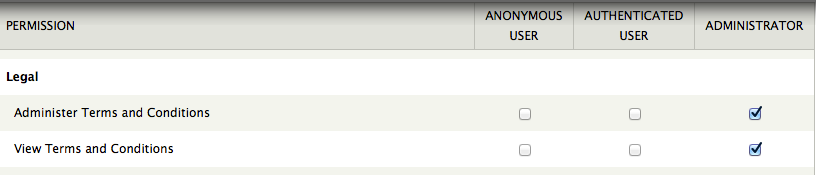
Click the 'Save permissions' button at the bottom to commit your changes.
There are two ways to configure the Legal module:
- Go to Administer > Modules > Other > Legal, under the "Operations" column click the "Configure" link
Input your terms & conditions text. - Go to Administer > Configuration > People > Legal
Input your terms & conditions text.
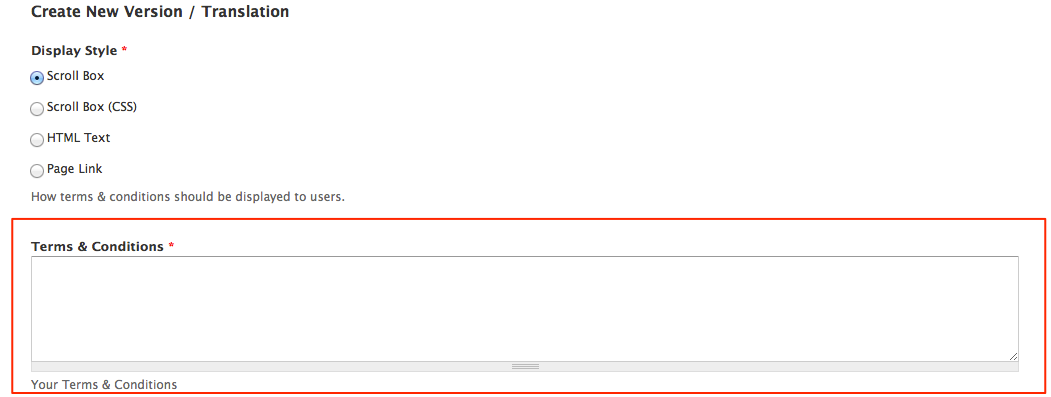
Set how you would like it displayed:
- Scroll Box - Standard form text box (read only). Text is entered and displayed as text only.
- Scroll Box (CSS) - Scrollable text box created in CSS. Text should be entered with HTML formatting. (less accessible than a standard scroll box)
- HTML Text - Terms & conditions displayed as HTML formatted text. Text should be entered with HTML formatting.
- Page Link
Note: When displayed on the page at /legal, your T&Cs will be automatically reformatted to HTML Text if entered as a Scroll Box or Scroll Box (CSS).
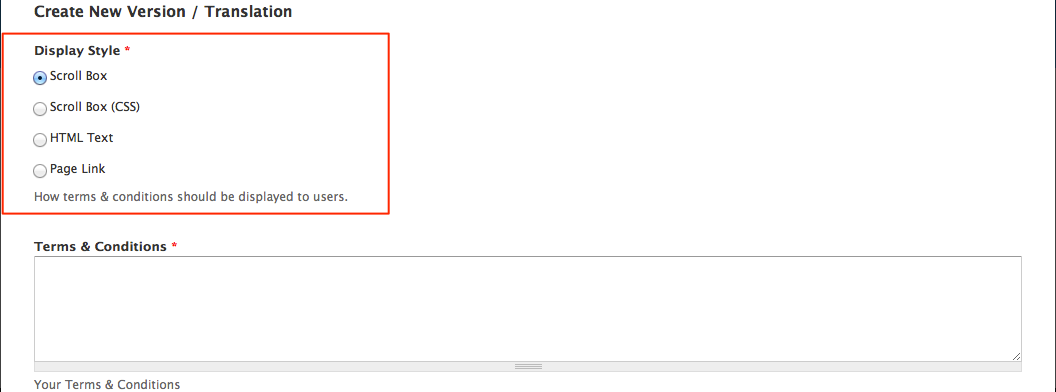
Click the 'Save' button at the bottom to commit your changes.
Additional configurations using Drupal 7:
ADDITIONAL CHECKBOXES
Each field that contains text will be shown as a checkbox which the user must tick to register. For example, if you enter "I am at least 18 years of age" in the text area, this will display as an additional checkbox, which must be ticked in order to proceed.
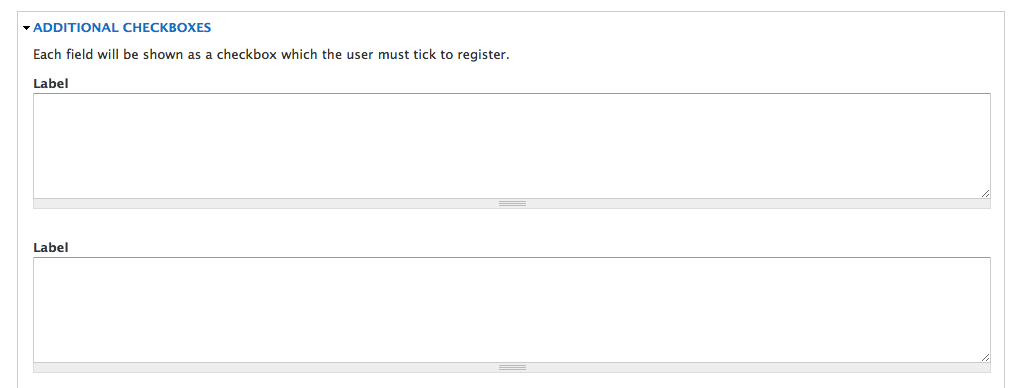
EXPLAIN CHANGES
Explain what changes were made to the T&C since the last version. This will only be shown to users who accepted a previous version (authenticated users). Each line will automatically be shown as a bullet point.
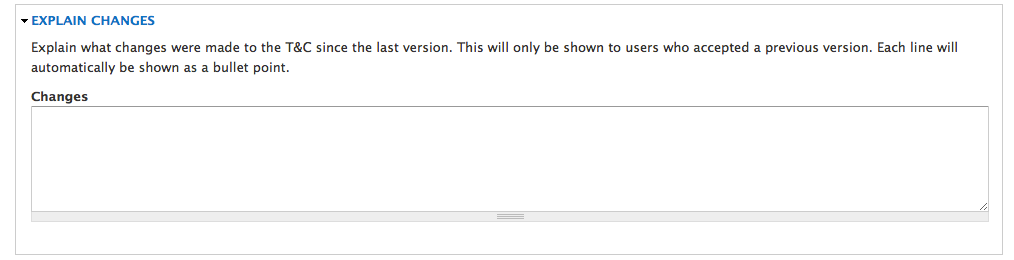
FACEBOOK CONNECT
In facebook applications, click edit, click Facebook User Settings. Click "Do not create accounts Automatically". Then, when user DOES create account, it runs them through the Legal agreement.
| Attachment | Size |
|---|---|
| Legal_enable_module_screenshot.png | 18.47 KB |
| Legal_module_permissions.png | 17.91 KB |
| additional_checkboxes.png | 17.15 KB |
| explain_changes.png | 20.55 KB |
| terms_and_coditions.png | 29.64 KB |
| display_of_terms_and_cod.png | 29.88 KB |
| display_of_terms_and_coditions2.png | 29.88 KB |











Comments
legal field for anonymous comments
Is it possible to add legal as a manditory field before an anonymous commenter can post? If so please help me!
Redirect page after submission
How do we indicate a specific page upon completed T & C submission? We'd like to guide first-time users to a specific site introduction page. How to do?
Works great but can it be on a secondary page?
Wondering if this module or if there is another module that can have terms and conditions be on a second page after they click register. Our requirement is to have the terms and conditions on a second page of the user registration process. Other than that the module works great. Thanks for any help and direction you may have to offer!
Translation
Hello. How to translate Terms&Conditions text?
Thank You!