 Support for Drupal 7 is ending on 5 January 2025—it’s time to migrate to Drupal 10! Learn about the many benefits of Drupal 10 and find migration tools in our resource center.
Support for Drupal 7 is ending on 5 January 2025—it’s time to migrate to Drupal 10! Learn about the many benefits of Drupal 10 and find migration tools in our resource center.The Admin Dashboard will be your starting point for most of the changes and updates you'll be making to your Julio site. Logged in users who are administrators or content creators can get to the Admin Dashboard from any page by clicking on the Admin Dashboard link in the upper left-hand corner of the screen.
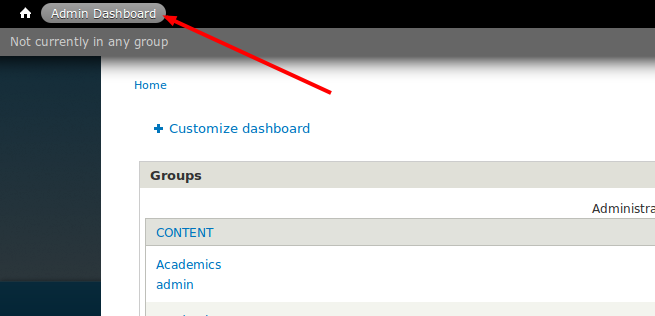
The Admin Dashboard is divided into two sections. In the left-hand column, you'll find three blocks of information that list groups, recent content, and users:
-
Groups – This block displays all of the user groups created in the site. By default, Julio ships with four types of user groups: Administrative Unit, Department, Team, or Club. From the Groups block you can view, edit, or delete any user group on the site.
For more information about user groups and how to create them, see Creating and Managing User Groups in Julio in this documentation. -
Recent Content - This block displays all announcements, events, galleries, and group posts that have been posted to the site. The most recent events are at the top of the block, and you can view, edit, or delete any piece of content from this block.
Click the All Content link at the bottom of the block to view a comprehensive list of all of the content, user groups and pages on the site. - Recent Users – This block displays a list of users that have recently been added to the site. Click the Add User link to create a new user. Click the All Users link at the bottom of the block to view a list of all the users on the site.
In the right-hand column of the Admin Dashboard there are four more blocks. You will be using the links in these blocks a lot, both for setting up and maintaining your site. Here's a quick description of what you'll find in each of these blocks:
Admin Quick Links
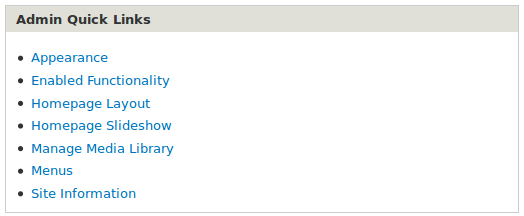
- Appearance (admin only) – options for configuring your site's color scheme, styles, and overall appearance
- Enabled Functionality (admin only) – options for configuring which elements of the site's structure are enabled
- Homepage Layout – options for changing the layout of the homepage
- Homepage Slideshow – options for configuring the homepage slideshow
- Manage Media Library (admin only) – comprehensive list of all of the media on your site (photo, audio, and video files)
- Menus (admin only) – comprehensive list of all the menus on your site, and options for adding, configuring, and deleting them
- Site Information (admin only) – options for changing basic site information, including site name, location of homepage, and location of custom error pages
Create New Group
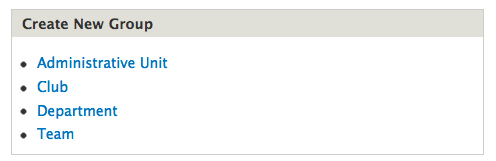
- Administrative Unit – link for creating a new Administrative Unit user group
- Club – link for creating a new Club user group
- Department – link for creating a new Department user group
- Team – link for creating a new Team user group
For more information about user groups see Creating and Managing User Groups in Julio
Create New Dynamic Content
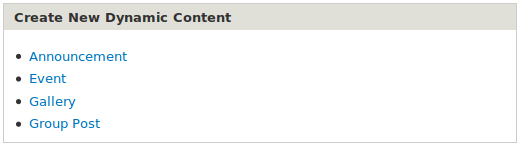
- Announcement – link for creating a new announcement for a group you belong to
- Event – link for creating a new event for a group you belong to
- Gallery – link for creating a new photo gallery for a group you belong to
- Group Post – link for creating a new group post for a group you belong to
For more information about creating new content see Creating, Managing and Promoting Site Content in Julio.
Search
The final block in this column is the search form; this can be used to search the site.










