 Support for Drupal 7 is ending on 5 January 2025—it’s time to migrate to Drupal 10! Learn about the many benefits of Drupal 10 and find migration tools in our resource center.
Support for Drupal 7 is ending on 5 January 2025—it’s time to migrate to Drupal 10! Learn about the many benefits of Drupal 10 and find migration tools in our resource center.Now that we have created our view of all blog posts, we need to add a display to only show the posts of individual users.
To accomplish this, we will use our pre-existing view as a base, and add a display. For this use case, we want to add a "Page" display.
In these instructions, we are using two advanced features within views: Relationships and Contextual Filters. This functionality is at the heart of many complex views, and the principles we introduce here can be used in many different situations.
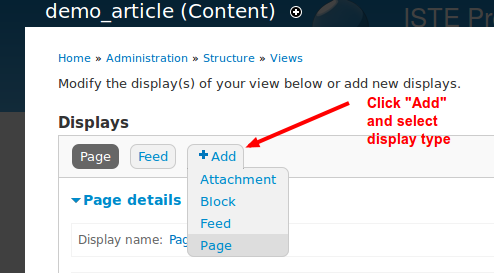
Next, rename the display. This will make it easier to manage your displays over time.
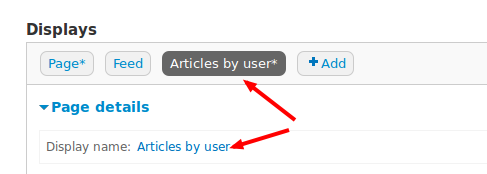
Then, expand the Advanced options and choose to add a new Relationship.

You will want to select the Content: Author relationship; this will let us access the username of the people who have created content.

Once the relationship has been added, we want to add a new Contextual Filter.

As shown in the screenshot below, only enable the contextual filter for this page, and select the option to filter on the authors user id:

Then, configure the settings for the contextual filter:

Once the contextual filter is in place, we need to set the path where people can see the page.

When setting the path, we need to make sure that the contextual filter will appear in the path. We do that by using the % sign as part of the path:

Once all the steps are complete, click the Save button in the top-right corner of the screen.










