 Support for Drupal 7 is ending on 5 January 2025—it’s time to migrate to Drupal 10! Learn about the many benefits of Drupal 10 and find migration tools in our resource center.
Support for Drupal 7 is ending on 5 January 2025—it’s time to migrate to Drupal 10! Learn about the many benefits of Drupal 10 and find migration tools in our resource center.- Now you are at one of the most important step of Drupal installation.
- Do you remember, I told you to note down database name which we created in Step 7?
- On this page you will see 4 (four) different fields related to database. Lets go through them one by one:
- 1. Database Type: Select first option i.e. MySQL, MariaDB or equivalent
- 2. Database Name: In this example it's 'dbpractice'.
- 3. Database Username: I mentioned 'root' because mostly MySQL database accepts this username. It also signifies that you are the root user of this database. Also quite easy to remember (Isn't it?).
- 4. Database Password: Not a mandatory field so you can leave it blank if you want. But if you mention any password in this field then keep a record of it because if you forget this password then you cannot access your database.
- Click on 'Save and Continue' button.
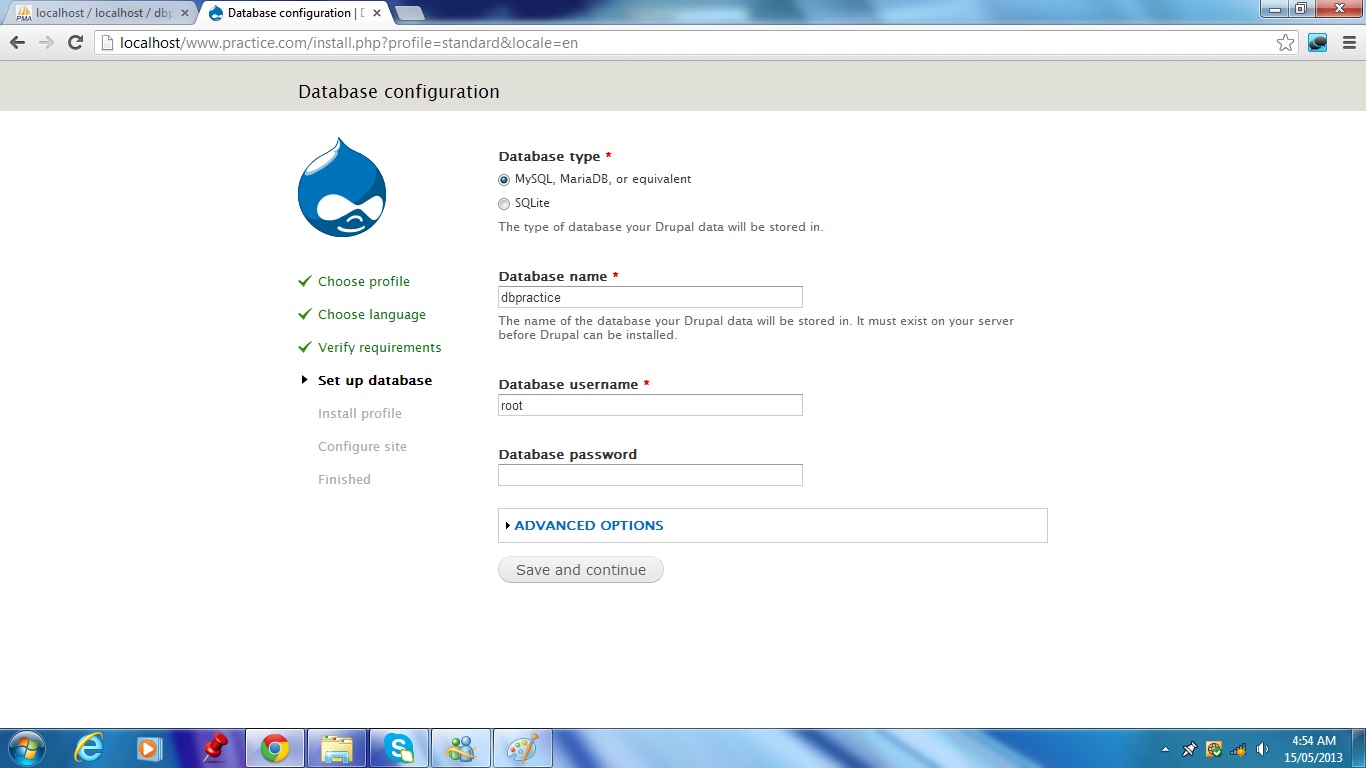
| Attachment | Size |
|---|---|
| Step-12 Setup database.jpg | 122.1 KB |











Comments
Error message
For those who get an error message after pressing "Save and continue" on this step, here is a hint:
Edit ...\sites\default\settings.php and add this line at the end: ini_set('max_execution_time', 100);
I had to redo all process again from step 1, but adding this line when creating settings.php file but It finally worked.
Hope it helps!
Thanks
Thank you for your valuable suggestion. Hope it will help other users as well.
You are always welcome to provide useful inputs on this tutorial.
Require a password to be set as well
I added the line ini_set('max_execution_time', 100); as stated above and still got the error message. It wasn't until I set a password for root that it worked.