 Support for Drupal 7 is ending on 5 January 2025—it’s time to migrate to Drupal 10! Learn about the many benefits of Drupal 10 and find migration tools in our resource center.
Support for Drupal 7 is ending on 5 January 2025—it’s time to migrate to Drupal 10! Learn about the many benefits of Drupal 10 and find migration tools in our resource center.Introduction
Moneybird Commerce is a module developed for Drupal, whose role is to establish a link with the Moneybird platform for the contacts and invoices management.
This document has the objective to describe the features of the module, and to describe how to install it in Drupal, configure, and use it.
Features
The module contains the following features:
- A configuration page where the user can
- enter the details to connect the module to his moneybird account
- select the profile to use while generating the templates (also involves the language)
- define if the module has to stay synchronized with moneybird even when the network link is down
- synchronize manually the faulty contacts and invoices that couldn't be synchronized earlier
- Creation of a Moneybird payment method in Commerce.
- Automatically create the corresponding contact in Moneybird after a checkout is completed.
- Automatically create the invoice in Moneybird after a checkout is completed.
- Displays a link to the Moneybird invoice when the checkout is completed.
- Displays a link to the Moneybird invoice while reviewing an order afterwards.
Please note that at this time synchronisation between Drupal and Moneybird is one-way only! Orders in Commerce are synced with Moneybird, on success synchronisation for that order will no longer happen.
User Guide
Pre-requirements and dependencies
Moneybird Commerce is compatible with Drupal 7.x only.
The module has the following dependencies :
Installation
We assume in this document that you know how to install a module in Drupal. Moneybird Commerce can be installed like any other module.
Configuration
Once installed, you will find under the menu “Configuration” a new submenu : “Moneybird Commerce”. You can access the configuration page by clicking on “Configure Moneybird Commerce”.
The configuration page is also accessible at the url: /admin/config/moneybird_commerce/blocks
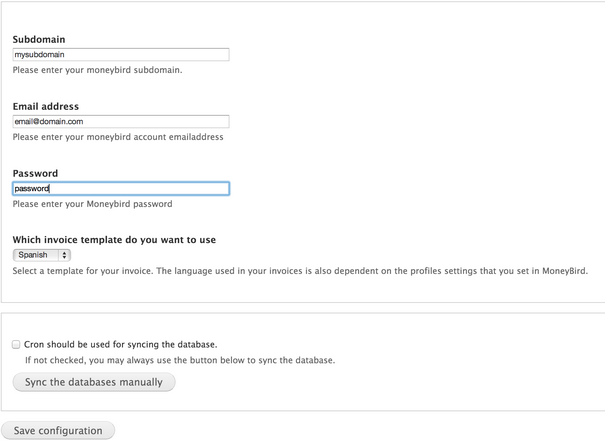
Figure 1: configuration screen
From the configuration page, the following fields are available:
Subdomain
The subdomain to access moneybird. Example : http://subdomain.moneybird.nl
E-mailaddress
The email address to sign in in Moneybird.
Password
The corresponding password.
Invoice template
The choice of the template to use to create the invoices. This field will be populated only after the subdomain, email address and password fields have been filled and saved a first time. The list of templates available will be provided by Moneybird.
Typically, Invoice Templates can be used to define the language to use for the invoices. This has to be created in Moneybird. The Moneybird Commerce module only allows to select the template.
Cron syncing
Defines if Drupal should be synchronized asynchronously to Moneybird. If selected, all orders that have failed to synchronize will be reattempted at each cron round.
Note that the synchronization is one way only, from Drupal to Moneybird.
Also note that the synchronization will happen one time only, at the time of the invoice creation in Moneybird. Whatever changes happen after on the Drupal side will not reflect later in Moneybird.
MoneyBird payment method
Moneybird Commerce takes care of creating a Moneybird payment method for Commerce. The payment method will be visible during the checkout, as shown in the screenshot below:

Figure 2: Moneybird payment method - checkout screen
Contacts and Invoices creation
The Contact and Invoice creation will be done in Moneybird at the end of a checkout. The user will be informed by a message displayed on the screen:
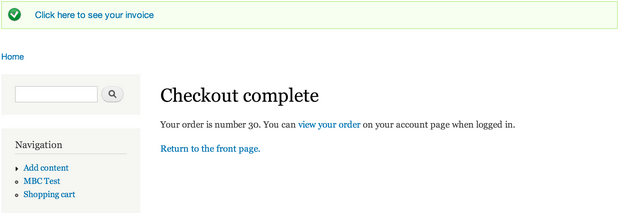
Figure 3: checkout complete - Moneybird confirmation message at the top
The invoice will also be available in the My Account > Orders section (url : user/:uid/orders), as demonstrated in the screenshot below.
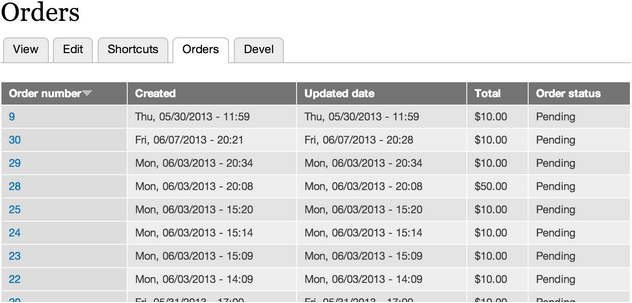
Figure 4: orders page for a single user
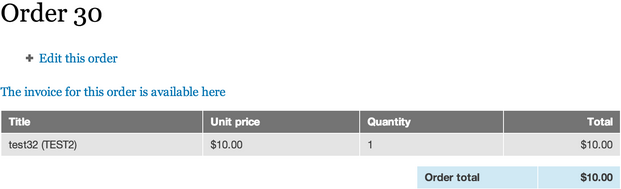
Figure 5: order detail page - link for the invoice is available at the top
Particular considerations
- Contacts are unique and defined by their email address.
- If an anonymous user makes an order and enters an e-mailaddress that has already been used for another order in Moneybird, the contact will be retrieved and matched in Moneybird.
- If an authenticated user makes n orders, there will be only one contact created, and n invoices.
Please note that at this time synchronisation between Drupal and Moneybird is one-way only! Orders in Commerce are synced with Moneybird, on success synchronisation for that order will no longer happen.










