 Support for Drupal 7 is ending on 5 January 2025—it’s time to migrate to Drupal 10! Learn about the many benefits of Drupal 10 and find migration tools in our resource center.
Support for Drupal 7 is ending on 5 January 2025—it’s time to migrate to Drupal 10! Learn about the many benefits of Drupal 10 and find migration tools in our resource center.This guide will help you get started with Open Atrium Work Tracker.
1. Install OpenAtrium 2.0
Open Atrium 2.0-rc1 and later install Work Tracker by default!
See the Open Atrium 2.0 Installation Guide for more information about how to install.
2. Create a new Space
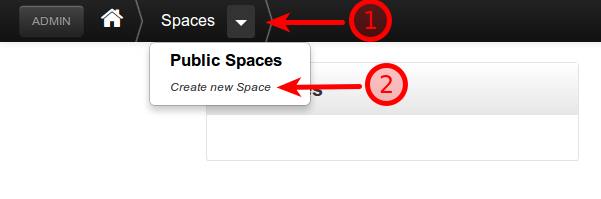
Click the dropdown next to "Spaces" and select "Create new Space".
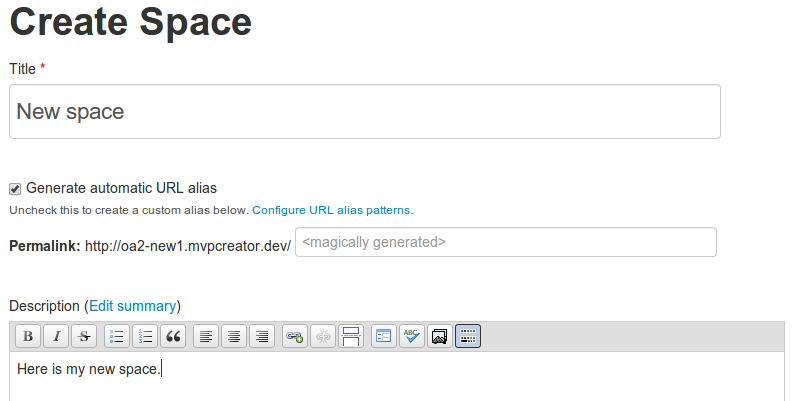
Fill in all the required fields and then click the "Publish" button.
3. Create a new "Tasks Section"
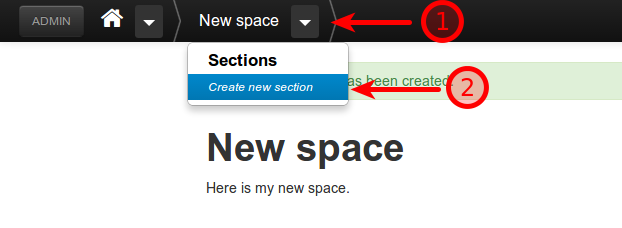
Click the dropdown next to your new space name, and select "Create a new Section".
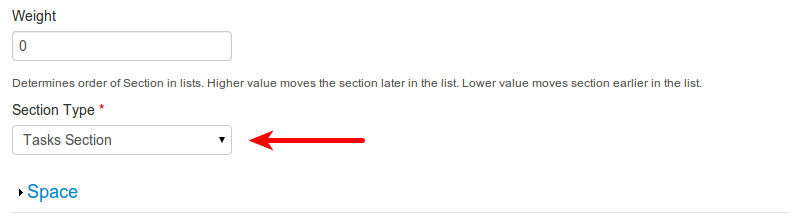
Fill in all the required fields and under "Section Type" (it's below the body and "Weight" fields) chose "Tasks Type".
4. Add your first Task!
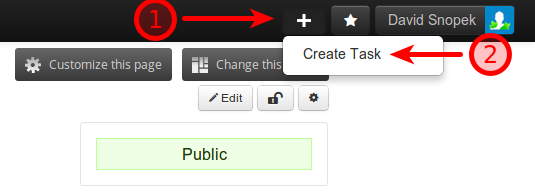
Using the add button in the header (looks like a '+' sign), create a new Task!
| Attachment | Size |
|---|---|
| Selection_039.png | 14.61 KB |
| Selection_040.png | 29.4 KB |
| Selection_041.png | 20.99 KB |
| Selection_043.png | 10.38 KB |
| Selection_044.png | 18.41 KB |










