 Support for Drupal 7 is ending on 5 January 2025—it’s time to migrate to Drupal 10! Learn about the many benefits of Drupal 10 and find migration tools in our resource center.
Support for Drupal 7 is ending on 5 January 2025—it’s time to migrate to Drupal 10! Learn about the many benefits of Drupal 10 and find migration tools in our resource center.The image below the text shows an example of the webform confirmation module. It sends a mail to the end users who fills in the webform for some information. It picks up the mail id of the user and sends a mail.
The mail has the confirmation link that the end user has to click in order to abide with all the terms and conditions.
Also the Admin can keep the track of all the end user filling in the form.
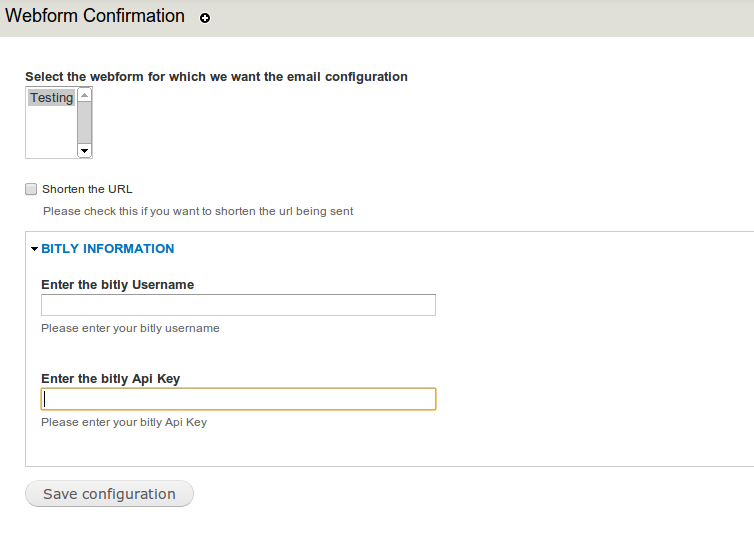
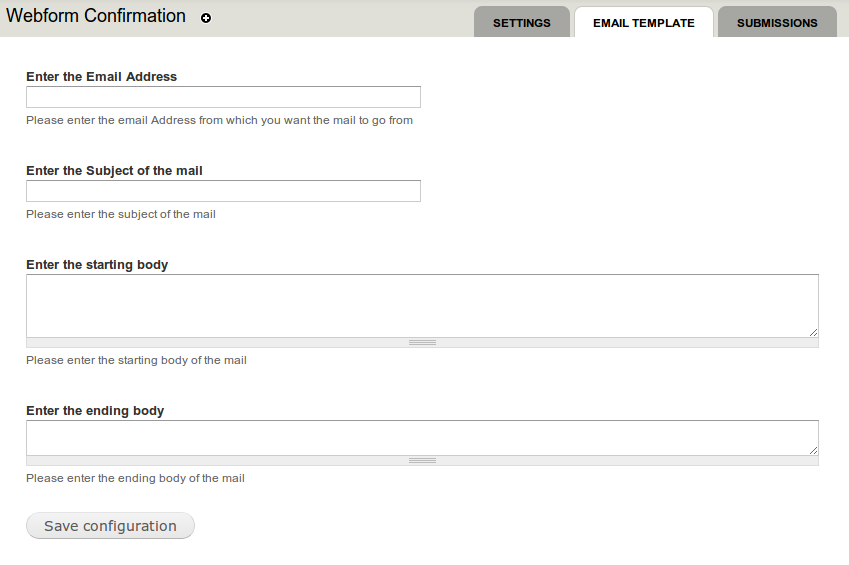
Requirements
Installation
- Download the module and place it with other contributed modules (e.g. sites/all/modules/).
- Enable the Webform Confirmation module on the Modules list page. The database tables will be created automatically for you at this point.
- Modify permissions on the People >> Permissions page.
- Go to admin/config/webform-confirmation, select the webform for which you wish to send the confirmation.
- Go to admin/config/webform-confirmation/template, fill in the required information like email address,body,subject of the mail.
Configuration
- Setting up the Configuration
- Go to Admin >> Config >> webform-confirmation
- Select the Webform for which you wish to apply this confirmation.
- f you wish to send the email in Short form then click on the "Shorten the URL" checkbox.
- Fill in the bit.ly credentials.
- Go to Admin >> Config >> webform-confirmation >> Template
- Fill in the Email address from which you wish to send mail.
- Fill in the Subject of the mail.
- Fill in the Starting and Ending body of the mail being sent.
- Go to Admin >> Config >> webform-confirmation >> Search
- In order to search for some particular submission.
- Go to Admin >> People >> Permissions
- Scroll down to "Webform Confirmation"
- Check on for the permission "Email Configuration for webform" for letting user see the configuration of the module.
- Check on for the permission "Verification request" for letting user see the verification link.
- Go to Admin >> Config >> webform-confirmation
Contact
- Current maintainer:
- Sponsor:
- The development of this module is sponsored by QED42.
| Attachment | Size |
|---|---|
| Configuration Settings | 22.72 KB |










