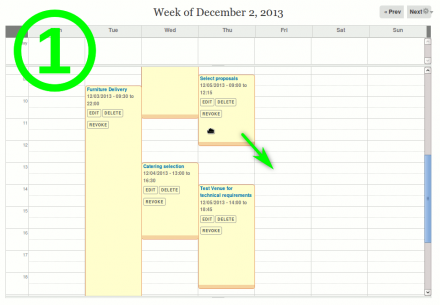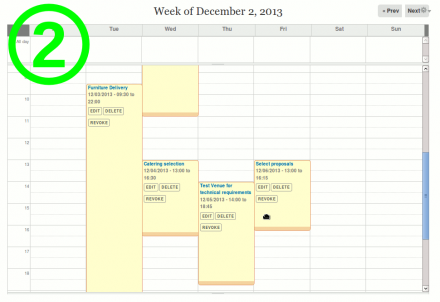Support for Drupal 7 is ending on 5 January 2025—it’s time to migrate to Drupal 10! Learn about the many benefits of Drupal 10 and find migration tools in our resource center.
Support for Drupal 7 is ending on 5 January 2025—it’s time to migrate to Drupal 10! Learn about the many benefits of Drupal 10 and find migration tools in our resource center.This project is not covered by Drupal’s security advisory policy.
7.x-1.x-dev version is a WIP, will be updated by Dec 14 2013.
Interactively move and resize node calendar representations on weekly Views displays by drag and drop method. This effectively changes the Date field value associated with the calendar Views.
Display buttons on the node representations and assign custom functions to them. Edit and Delete node buttons are implemented out of the box.
Set at least one View, with the related Content type and Date field
Currently functionality of this module can be applied to up to 4 different Views. For each View one Content type and one Date field from that Content type need to be chosen to set which type and field should be editable through Calendar Overlay.
These node types will be called Calendar Overlay nodes throughout this description. They are not a separate content type, the "Calendar Overlay node" only notes that an existing content type is being displayed on a calendar and is set to use Calendar Overlay functionality the weekly display of that View.
Move nodes across weekly Views display
Moving a node representation changes its date field start value, the date value changes if you move the node to a different day, and the time value changes if you move it to a higher or lower position than the original one. Visually speaking the node "box" you see on the weekly display can be dragged across the calendar to a new position/date and time.
Resize nodes on weekly Views display
Node end time value can be interactively changed by dragging the node bottom edge upwards or downwards. Visually speaking the node "box" gets shorter or longer by dragging its bottom edge.
Add buttons to Calendar Overlay nodes
Edit and Delete buttons appear on the nodes out of the box. There is a special permission that can be set for each button which controls whether the buttons appear and can be used or not.
Up to 4 additional buttons can be added through the module settings page, but what the buttons do (callbacks) needs to be defined in a custom module.
The project will be in dev version until more users test it.
Project information
Minimally maintained
Maintainers monitor issues, but fast responses are not guaranteed.Maintenance fixes only
Considered feature-complete by its maintainers.- Module categories: Content Display, Site Structure
4 sites report using this module
- Created by mario_prkos on , updated
This project is not covered by the security advisory policy.
Use at your own risk! It may have publicly disclosed vulnerabilities.