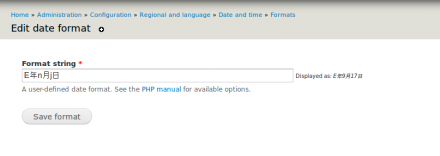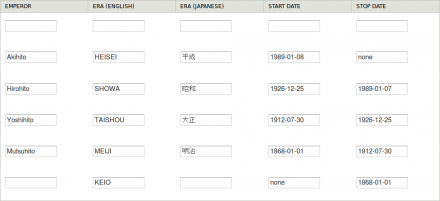Support for Drupal 7 is ending on 5 January 2025—it’s time to migrate to Drupal 10! Learn about the many benefits of Drupal 10 and find migration tools in our resource center.
Support for Drupal 7 is ending on 5 January 2025—it’s time to migrate to Drupal 10! Learn about the many benefits of Drupal 10 and find migration tools in our resource center.This project is not covered by Drupal’s security advisory policy.
Overview
This module provides the Date formater option that enables the year in a date to be displayed as Japanese era name. For example the year 2012 is the 24th year of the Heisei era and this module provides an option that would display it as "平成24".
Features
- Introduces the "
E" option to be used inside the Format string when creating a new Date and Time format (Configuration > Regional and language > Date and time > Formats, or visit/admin/config/regional/date-time/formats) - When displaying the date the "
E" part outputs the Japanese era name in Japanese alphabet followed by the year number within the era, for example the year 2012 would be displayed as "平成24" - Japanese era names are configurable in this module settings (Configuration > Date API >
Japanese Era, or visit/admin/config/date/japanese_era). Several eras are already set and come with the module but can be changed, and new eras can be added. - It only works on Date fields so far, because it depends on Date API, so it's not recommended to use it in the built-in Date types Long, Medium and Short (so you don't get malformatted "Submitted by" text or similar non-field dates). Instead create a new Date type to use with the format that has the "
E" option.
Requirements
This module depends on Date API module which is a part of the great Date module.
How to install and configure
Provided you already have the Date API module installed and enabled, install Japanese era module the usual way, unpack it in /sites/all/modules and enable it through the interface (Modules, or visit /admin/modules) or use the drush script to download and enable.
- Create a new Date format (Configuration > Regional and language > Date and time > Formats > Add format, or visit
/admin/config/regional/date-time/formats/add) with the "E" representing the year. For example enterE年n月j日as the Format string. - Create a new Date type and set it to use the format you created in step 1. (Configuration > Regional and language > Date and time > Add date type, or visit
/admin/config/regional/date-time/types/add.) In our example set the desired Date type name (for example DateOnly) and chooseE年n月j日under Date format. - Go to the Manage display tab of the content type that contains the Date field you want to format, set the Format for that field to "Date and time", and change the option by clicking on the gear icon on the right and set it to use the Date type you created in Step 1, for example DateOnly (E年n月j日)
Done! Your date field year will now be displayed as 平成24. If you use our example the full date will be displayed as 平成24年9月26日 if the date is set to September 26th 2012.
Tutorials
Cookbook: set up Japanese era date on a multilingual site
Credits
Project information
- Module categories: Site Structure, Multilingual
2 sites report using this module
- Created by mario_prkos on , updated
This project is not covered by the security advisory policy.
Use at your own risk! It may have publicly disclosed vulnerabilities.