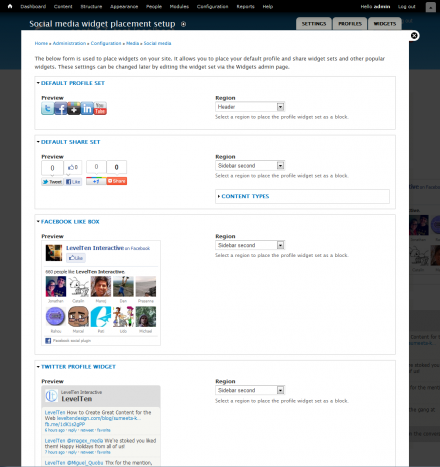Support for Drupal 7 is ending on 5 January 2025—it’s time to migrate to Drupal 10! Learn about the many benefits of Drupal 10 and find migration tools in our resource center.
Support for Drupal 7 is ending on 5 January 2025—it’s time to migrate to Drupal 10! Learn about the many benefits of Drupal 10 and find migration tools in our resource center.The social media module helps integrate your website with social media sites such as Twitter, Facebook and Google+. It provides an centralized way of managing social media profile information and plug-in widgets such as follow and share buttons.
Socialize your site quick start
The fastest way to integrate with social media profiles and start sharing your sites content is to use the Social Media setup wizard. [Watch the video tutorial]
- Installation. You will need to install the Social Media and Widgets modules. You can do this three ways:
- Do a traditional install by downloading all the modules from Drupal.org and follow instructions
- One click install via the LevelTen Apps Server. You must install the apps connector modules first.
- Start your site with the Open Enterprise Drupal distribution. The apps server connectors are included - along with a lot of other great stuff.
- Launch the wizard. If you installed via Apps, you will automatically be taken to the setup wizard. If doing a traditional install, go to admin > config > media > socialmedia and click the + setup wizard quick link.
- The wizard will now automatically take you through 4 steps to:
- Setup your social media profiles
- Configure your profile links widget
- Configure your sharing widget
- Set where to place the profile, sharing and other popular social media widgets on your site
Standard Usage
- Configuration. Go to admin > config > media > social media. Select which platforms (e.g. Twitter, Facebook, etc.) you want to support on the site.
- Icon set installation (optional). Follow the instructions in the Icon's fieldset towards the bottom of the configuration setting page to install additional icon sets. Once your icon sets are installed, select a style to be the site default.
- Setup site profiles. Click on the Profiles tab (admin > config > media > social media > profiles) and enter the information for your social media profiles. These profiles are the main site profiles. User level profile settings are described below.
- Review and configure widget sets. Widget sets enable you to organize and configure various social media widgets into a group. The social media module provides several default widget sets. To review them, go to the widget set admin admin > structure > widget sets. You can use the preset ones as is, customize them by overriding or build your own from this interface.
- Customize widgets. Many widgets have customizable settings. To modify these settings click to edit a widget set from the widget set admin. In the widget listing any widget that has an edit button can be modified. Click edit to modify.
- Display widget sets. Blocks are the primary way to display widgets. Use the block admin admin > structure > blocks or your preferred method of displaying blocks (e.g. Context or Panels) to place widget sets.
- Tokens. Another way to expose social media widgets and data is through tokens. Both the Social media and the Widgets modules provide tokens for displaying data. If you have the token module installed, you can view available tokens at admin > help > token
- User profiles. You can setup users with the Administer own profiles permission to manage their own set of user level social media profiles. Widgets can be configured to switch to user level profile data on nodes (for the node author) and user pages. Enable user level profiles on the social media configuration page admin > config > media > social media. A Social profiles tab will appear on user pages for people with the correct permissions.
Requirements & recommendations
Required:
There are no required modules.
Recommended:
- Widgets - enables widgets to be grouped into tokens and blocks.
- Token - Displays list of available tokens. Makes it easier to know what tokens are available.
- Distro: Open Enterprise - Social Media is integrated as an app into the Open Enterprise distribution.
Options:
- Token filter - enables tokens to be used in filtered content such as node bodies.
Sponsorship
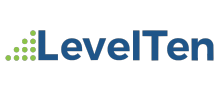
This module is sponsored and developed by LevelTen Interactive. LevelTen is a full service interactive agency focused on building online brands by integrating digital strategy, Drupal development and internet marketing. Feel free to connect with us on Twitter and Facebook
If you would like to learn how to build smarter marketing websites with Drupal, checkout the Drupal Site Success! ebook
Project information
- Module categories: Administration Tools, E-commerce, User Engagement
3,763 sites report using this module
- Created by TomDude48 on , updated
Stable releases for this project are covered by the security advisory policy.
There are currently no supported stable releases.
Releases
Development version: 7.x-1.x-dev updated 4 Aug 2017 at 00:34 UTC