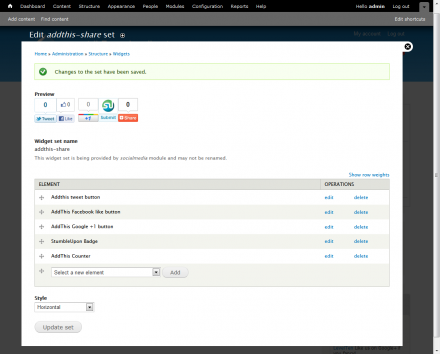Support for Drupal 7 is ending on 5 January 2025—it’s time to migrate to Drupal 10! Learn about the many benefits of Drupal 10 and find migration tools in our resource center.
Support for Drupal 7 is ending on 5 January 2025—it’s time to migrate to Drupal 10! Learn about the many benefits of Drupal 10 and find migration tools in our resource center.Widgets enables you to centrally manage and configure code snippets on your site such as share and follow buttons or Twitter updates and Facebook like boxes. It implements a user interface that allows you to easily organize and configure various widget elements. Using a UI similar to core’s image styles, elements can be assembled into widget sets which can be reused throughout the site via blocks and other render displays.
The Widgets module is primarily a user interface API and as such includes only generic markup widgets. You can add new custom widgets using the widget definition admin or enable modules that provide widgets. There are several dozen widgets available through the Social media and Service links modules.
Usage
- Installation. Use standard methods to install the Widgets archive files into your Drupal site. Then go to admin > modules and enable the Widgets module. You will want to install the Social media and/or Service links modules also to provide widget sources.
- To display widget sets on your site use the blocks admin at admin > structure > blocks or other method for managing blocks such as Context or Panels. Look for blocks that start with the label "Widgets:" Several pre-built widget sets are provided by the Social media module.
- To create or modify widget sets go to admin > structure > widgets. This page will list all the widget sets you have built or have been provided by modules. Widget sets are sorted groupings of widget elements. You can create new widget set by clicking on the "+ add set". You can edit an existing set by clicking the edit link next to the set you want to modify.
- Once in the widget set admin, you can add new widget elements using the select box and add buttons at the bottom of the elements list. You can edit existing elements in the set by clicking the edit button and remove elements using the delete button. Many widget elements have configuration settings although not all. Ones that don't will not have edit buttons.
- To add custom widgets use the definition admin at admin > structure > widgets > definitions. Here you can add new widget definitions and preview existing ones.
Requirements & recommendations
Required:
There are no required modules.
Recommended:
- Social media - provides a variety of popular social media widgets
- Service links - provides dozens of sharing & bookmarking buttons
Might be helpful:
- Token - Displays list of available tokens. Makes it easier to know what tokens are available.
- Token filter - enables widget tokens to be used in filtered content such as node bodies.
Sponsorship
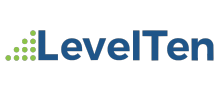
This module is sponsored and developed by LevelTen Interactive. LevelTen is a full service interactive agency focused on building online brands by integrating digital strategy, Drupal development and internet marketing. For more information, please contact us, or feel free to connect on Twitter and Facebook
If you would like to learn how to build smarter marketing websites with Drupal, checkout the Drupal Site Success! ebook
Project information
- Module categories: Administration Tools, Content Editing Experience, Content Display
4,368 sites report using this module
- Created by Peter Törnstrand on , updated
Stable releases for this project are covered by the security advisory policy.
There are currently no supported stable releases.
Releases
Development version: 7.x-1.x-dev updated 14 Jul 2017 at 21:54 UTC