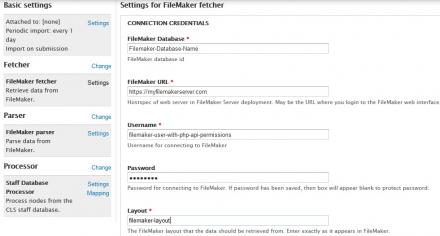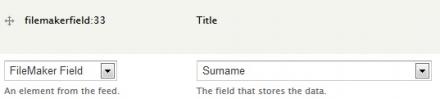Support for Drupal 7 is ending on 5 January 2025—it’s time to migrate to Drupal 10! Learn about the many benefits of Drupal 10 and find migration tools in our resource center.
Support for Drupal 7 is ending on 5 January 2025—it’s time to migrate to Drupal 10! Learn about the many benefits of Drupal 10 and find migration tools in our resource center.This project is not covered by Drupal’s security advisory policy.
Feeds FileMaker imports data from FileMaker into Drupal. The module connects to the FileMaker PHP API to retrieve a set of records. The records can be filtered by multiple criteria (e.g. surname = Smith, city = Dundee).
By leveraging the power of Feeds, it's possible to:
- Do a one-off import.
- Import at regular intervals.
- Map FileMaker fields to Drupal fields.
If you also install Feeds Tamper then you can carry out some additional formatting of the data before it gets added to Drupal.
Dependencies:
- Feeds
- Libraries
- FileMaker Server Advanced and FileMaker Pro. This module has been tested with FileMaker Server 11 and FileMaker Server 12. I have received feedback that the module works with FileMaker Server 13.
- The FileMaker PHP API should be added to the libraries/filemaker folder. The API is delivered with the FileMaker server installation. See the FileMaker documentation.
Instructions for Use
After enabling the module, there will be 2 additional Feeds plugins - FileMaker Fetcher and FileMaker Parser. It is intended to be used with the Node Processor in order to pull FileMaker data into Drupal nodes.
Visit the Feeds Importers page at Structure > Feeds Importers and add an importer.
Setup the General Feeds Settings
- Click 'settings' in the Basic Settings section.
- Under 'attach to content type' choose 'use standalone form'. Feeds FileMaker has not been tested with 'attach to node', please feel free to provide feedback on this functionality in the issue queue if you try it out.
- If you wish to import at regular intervals then you can do so via the 'periodic import' setting.
- Click 'save' when done.
Setup the Fetcher
- Change the Fetcher to FileMaker Fetcher.
- Click 'settings' next to FileMaker Fetcher and enter the FileMaker connection settings and any criteria you require. Save when done.
Setup the Processor
- Change the Processor to Node Processor.
- Click 'settings' next to Node Processor. Choose the Bundle (Drupal content type) you wish to import into. Choose any other settings you require and click save.
- Click 'Mapping' in the Processor section. Map 'FileMaker Field' to each of the targets you require. Click 'save' when done.
Setup the Parser
- Change the Parser to FileMaker Parser.
- Choose which FileMaker fields map to which Drupal Fields and click save when done.
Import the Data
For one-time imports visit http://www.mysite.com/import. Be aware that large imports will crash when carried out through the web UI. If this happens then either setup periodic import or choose 'Process in background' in the Basic Settings.
If you chose a periodic import then the import will run at the interval you specified (via cron). I highly recommend using a module such as Ultimate Cron or Elysia Cron to aid with managing cron jobs.
Credits
Developed for College of Medicine, Dentistry and Nursing and College of Life Sciences at the University of Dundee. Much of the FileMaker API code was originally written by Andrew Millar (@millaraj).
FileMaker parser took architectural inspiration from Feeds XPath Parser.
Project information
Minimally maintained
Maintainers monitor issues, but fast responses are not guaranteed.Maintenance fixes only
Considered feature-complete by its maintainers.- Module categories: Import and Export
9 sites report using this module
- Created by littledynamo on , updated
This project is not covered by the security advisory policy.
Use at your own risk! It may have publicly disclosed vulnerabilities.
Releases
Development version: 7.x-1.x-dev updated 6 Jul 2016 at 20:22 UTC