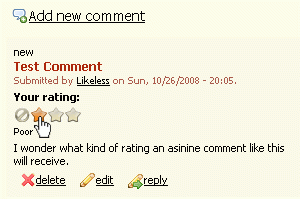Support for Drupal 7 is ending on 5 January 2025—it’s time to migrate to Drupal 10! Learn about the many benefits of Drupal 10 and find migration tools in our resource center.
Support for Drupal 7 is ending on 5 January 2025—it’s time to migrate to Drupal 10! Learn about the many benefits of Drupal 10 and find migration tools in our resource center.This project is not covered by Drupal’s security advisory policy.
Fivestar Extra extends the Fivestar module to enable the rating of comments and users.
For rating comments, a little rating widget will appear above or below the comment body.
For rating users, a rating widget appears on the user page.
Both ratings widgets are configurable to much the same extent as Fivestar itself.
Instructions for D7: The Fivestar module has now incorporated all the features of this module in their D7 version. When upgrading your site to D7, you should disable the Fivestar Extra module and perform the following steps to enable the fivestar ratings on all the content types that had them enabled in Drupal 6:
- To enable the content ratings, go to admin/structure/types, select the 'manage fields' link next to the content type you would like to display the fivestar ratings. Click edit on 'field_vote'. Change the label to 'Average' and save the settings.
- Now, select the 'Manage display' tab at the top and click the gear icon next to 'Average'. For the default view, under the 'Format' settings, select the 'Star display options' link, and select the 'Oxygen' option. Now, under 'Value to display as stars' select the 'Both user's and average vote' option. In the ‘Text to display under the stars’ option, select ‘Both user’s and average vote’. Click ‘Update’, then, ‘Save’.
- Now, for the 'Teaser' view, under the 'Format' settings, select the 'Star display options' link, and select the 'Oxygen' option. Uncheck the 'Expose this Fivestar field for voting on the @type type. ' option. Now, under 'Value to display as stars' select the Average vote' option. In the ‘Text to display under the stars’ option, select ‘No text’. Click ‘Update’, then, ‘Save’.
- To enable the Comment ratings, click the 'Comment Fields' tab at the top. Next to 'Add existing field' type, 'Average' for the label and select the ‘Fivestar Rating: field_vote (field_vote)’ option. Select 'Stars (rated while viewing)' as the form element to edit the data and click ‘Save’. Now, click 'Save Settings' for the comment settings.
- Now, click on the ‘Comment display’ tab at the top and select the gear icon next to 'Average'. Under Format Settings, select the 'Star display options' link, and select the 'Oxygen' option. Click ‘Update’, then, ‘Save’.
- To fix the problem with comments not being posted: download the following patch and save it to the root fivestar module directory and cd to the root fivestar module directory through the client. Type the following command:
patch -p1 < fivestar-fivestar_conflicts_with_comment_form-1370526-7.patch
Make sure you repeat these steps for all the standard content types you would like to display the fivestar ratings in and for the content types added by our custom modules.
Project information
Minimally maintained
Maintainers monitor issues, but fast responses are not guaranteed.Maintenance fixes only
Considered feature-complete by its maintainers.12 sites report using this module
- Created by Richard Blackborder on , updated
This project is not covered by the security advisory policy.
Use at your own risk! It may have publicly disclosed vulnerabilities.